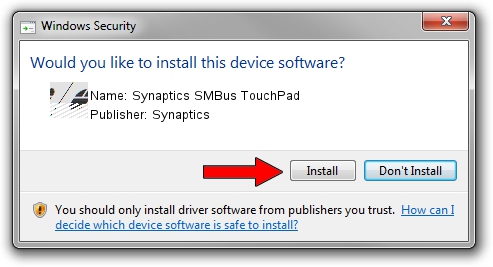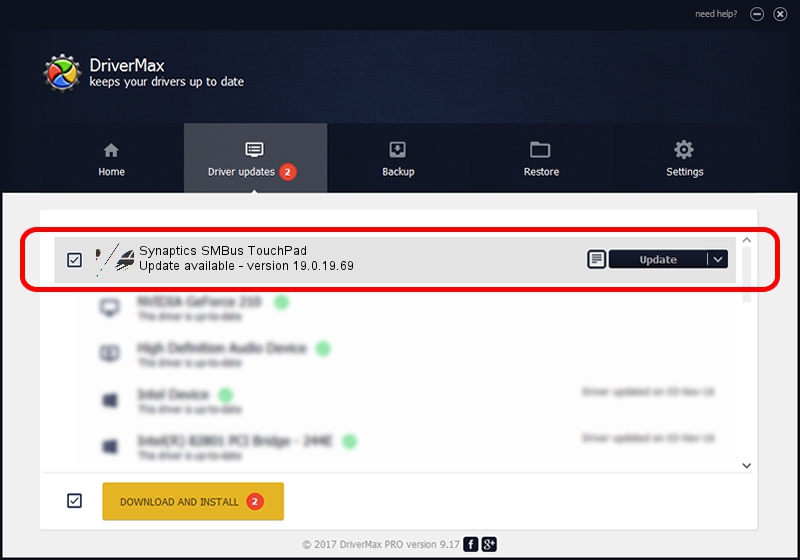Advertising seems to be blocked by your browser.
The ads help us provide this software and web site to you for free.
Please support our project by allowing our site to show ads.
Home /
Manufacturers /
Synaptics /
Synaptics SMBus TouchPad /
ACPI/SYN018D /
19.0.19.69 Dec 16, 2018
Synaptics Synaptics SMBus TouchPad - two ways of downloading and installing the driver
Synaptics SMBus TouchPad is a Mouse device. The developer of this driver was Synaptics. The hardware id of this driver is ACPI/SYN018D; this string has to match your hardware.
1. Install Synaptics Synaptics SMBus TouchPad driver manually
- Download the driver setup file for Synaptics Synaptics SMBus TouchPad driver from the link below. This is the download link for the driver version 19.0.19.69 dated 2018-12-16.
- Run the driver setup file from a Windows account with the highest privileges (rights). If your User Access Control (UAC) is running then you will have to confirm the installation of the driver and run the setup with administrative rights.
- Follow the driver setup wizard, which should be pretty easy to follow. The driver setup wizard will scan your PC for compatible devices and will install the driver.
- Shutdown and restart your PC and enjoy the updated driver, as you can see it was quite smple.
This driver was installed by many users and received an average rating of 3.2 stars out of 4997 votes.
2. How to use DriverMax to install Synaptics Synaptics SMBus TouchPad driver
The most important advantage of using DriverMax is that it will install the driver for you in the easiest possible way and it will keep each driver up to date. How easy can you install a driver using DriverMax? Let's see!
- Start DriverMax and click on the yellow button named ~SCAN FOR DRIVER UPDATES NOW~. Wait for DriverMax to scan and analyze each driver on your computer.
- Take a look at the list of driver updates. Scroll the list down until you find the Synaptics Synaptics SMBus TouchPad driver. Click on Update.
- That's it, you installed your first driver!

Jul 8 2024 1:57AM / Written by Andreea Kartman for DriverMax
follow @DeeaKartman