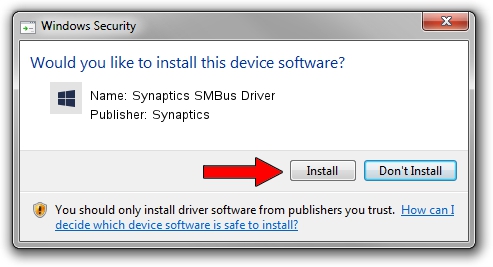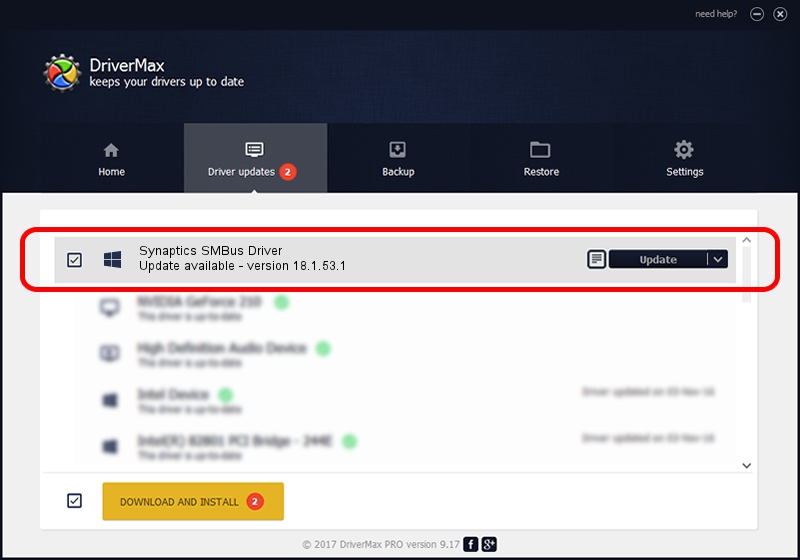Advertising seems to be blocked by your browser.
The ads help us provide this software and web site to you for free.
Please support our project by allowing our site to show ads.
Home /
Manufacturers /
Synaptics /
Synaptics SMBus Driver /
PCI/VEN_8086&DEV_9D23&CC_0C05 /
18.1.53.1 Mar 04, 2015
Driver for Synaptics Synaptics SMBus Driver - downloading and installing it
Synaptics SMBus Driver is a Chipset device. This Windows driver was developed by Synaptics. In order to make sure you are downloading the exact right driver the hardware id is PCI/VEN_8086&DEV_9D23&CC_0C05.
1. Manually install Synaptics Synaptics SMBus Driver driver
- Download the setup file for Synaptics Synaptics SMBus Driver driver from the link below. This is the download link for the driver version 18.1.53.1 released on 2015-03-04.
- Start the driver installation file from a Windows account with the highest privileges (rights). If your User Access Control Service (UAC) is running then you will have to confirm the installation of the driver and run the setup with administrative rights.
- Go through the driver installation wizard, which should be pretty easy to follow. The driver installation wizard will scan your PC for compatible devices and will install the driver.
- Shutdown and restart your computer and enjoy the new driver, as you can see it was quite smple.
The file size of this driver is 1805714 bytes (1.72 MB)
This driver was rated with an average of 4.1 stars by 44324 users.
This driver is compatible with the following versions of Windows:
- This driver works on Windows 2000 64 bits
- This driver works on Windows Server 2003 64 bits
- This driver works on Windows XP 64 bits
- This driver works on Windows Vista 64 bits
- This driver works on Windows 7 64 bits
- This driver works on Windows 8 64 bits
- This driver works on Windows 8.1 64 bits
- This driver works on Windows 10 64 bits
- This driver works on Windows 11 64 bits
2. Installing the Synaptics Synaptics SMBus Driver driver using DriverMax: the easy way
The advantage of using DriverMax is that it will setup the driver for you in just a few seconds and it will keep each driver up to date, not just this one. How can you install a driver using DriverMax? Let's take a look!
- Start DriverMax and push on the yellow button named ~SCAN FOR DRIVER UPDATES NOW~. Wait for DriverMax to scan and analyze each driver on your PC.
- Take a look at the list of available driver updates. Scroll the list down until you find the Synaptics Synaptics SMBus Driver driver. Click on Update.
- That's all, the driver is now installed!

Dec 11 2023 9:00PM / Written by Dan Armano for DriverMax
follow @danarm