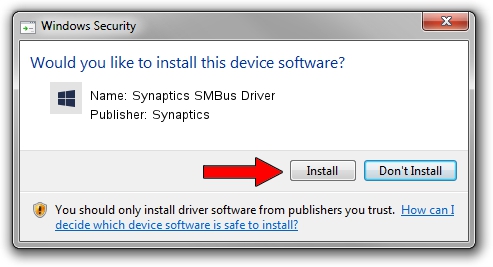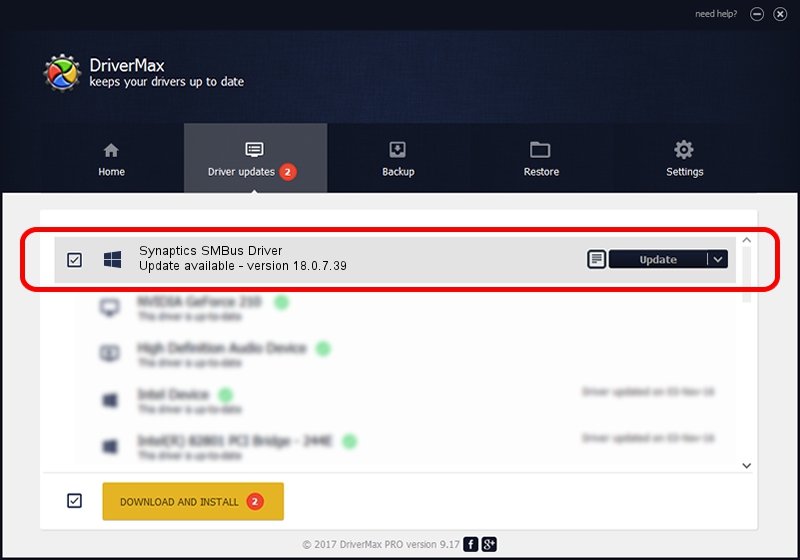Advertising seems to be blocked by your browser.
The ads help us provide this software and web site to you for free.
Please support our project by allowing our site to show ads.
Home /
Manufacturers /
Synaptics /
Synaptics SMBus Driver /
PCI/VEN_8086&DEV_9CA2&CC_0C05 /
18.0.7.39 Mar 31, 2014
Download and install Synaptics Synaptics SMBus Driver driver
Synaptics SMBus Driver is a Chipset hardware device. The Windows version of this driver was developed by Synaptics. The hardware id of this driver is PCI/VEN_8086&DEV_9CA2&CC_0C05.
1. How to manually install Synaptics Synaptics SMBus Driver driver
- You can download from the link below the driver setup file for the Synaptics Synaptics SMBus Driver driver. The archive contains version 18.0.7.39 dated 2014-03-31 of the driver.
- Run the driver installer file from a user account with administrative rights. If your User Access Control Service (UAC) is started please confirm the installation of the driver and run the setup with administrative rights.
- Go through the driver installation wizard, which will guide you; it should be pretty easy to follow. The driver installation wizard will analyze your computer and will install the right driver.
- When the operation finishes shutdown and restart your computer in order to use the updated driver. It is as simple as that to install a Windows driver!
This driver was rated with an average of 3.8 stars by 63225 users.
2. How to use DriverMax to install Synaptics Synaptics SMBus Driver driver
The advantage of using DriverMax is that it will setup the driver for you in just a few seconds and it will keep each driver up to date, not just this one. How easy can you install a driver using DriverMax? Let's follow a few steps!
- Open DriverMax and press on the yellow button named ~SCAN FOR DRIVER UPDATES NOW~. Wait for DriverMax to scan and analyze each driver on your computer.
- Take a look at the list of driver updates. Scroll the list down until you find the Synaptics Synaptics SMBus Driver driver. Click on Update.
- Finished installing the driver!

Jul 26 2016 11:41AM / Written by Daniel Statescu for DriverMax
follow @DanielStatescu