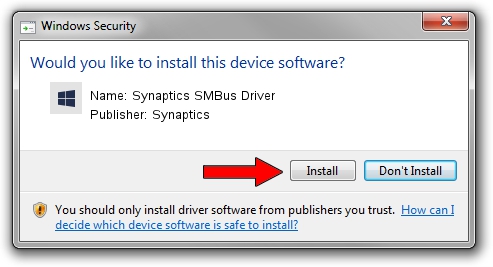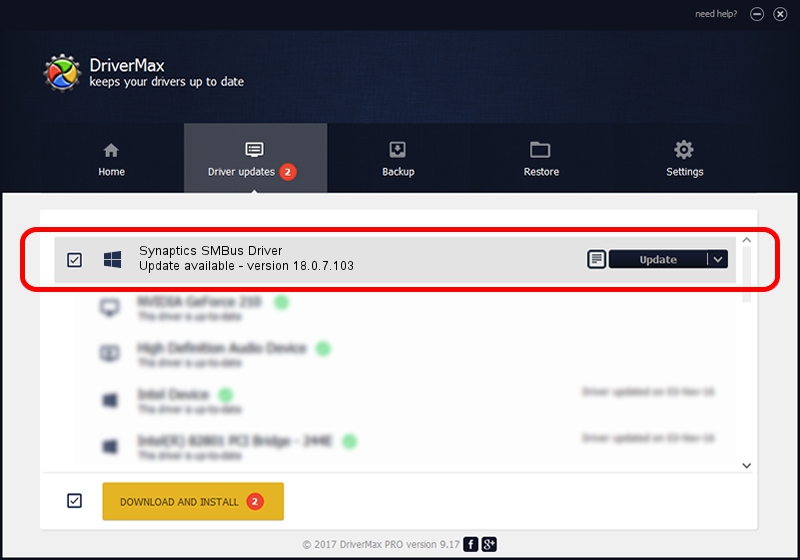Advertising seems to be blocked by your browser.
The ads help us provide this software and web site to you for free.
Please support our project by allowing our site to show ads.
Home /
Manufacturers /
Synaptics /
Synaptics SMBus Driver /
PCI/VEN_8086&DEV_9CA2&CC_0C05 /
18.0.7.103 Feb 05, 2015
Synaptics Synaptics SMBus Driver - two ways of downloading and installing the driver
Synaptics SMBus Driver is a Chipset hardware device. This Windows driver was developed by Synaptics. PCI/VEN_8086&DEV_9CA2&CC_0C05 is the matching hardware id of this device.
1. Synaptics Synaptics SMBus Driver - install the driver manually
- You can download from the link below the driver setup file for the Synaptics Synaptics SMBus Driver driver. The archive contains version 18.0.7.103 dated 2015-02-05 of the driver.
- Start the driver installer file from a user account with the highest privileges (rights). If your User Access Control Service (UAC) is enabled please confirm the installation of the driver and run the setup with administrative rights.
- Go through the driver installation wizard, which will guide you; it should be quite easy to follow. The driver installation wizard will analyze your PC and will install the right driver.
- When the operation finishes restart your computer in order to use the updated driver. It is as simple as that to install a Windows driver!
This driver received an average rating of 3 stars out of 61775 votes.
2. Installing the Synaptics Synaptics SMBus Driver driver using DriverMax: the easy way
The advantage of using DriverMax is that it will install the driver for you in the easiest possible way and it will keep each driver up to date. How can you install a driver with DriverMax? Let's see!
- Start DriverMax and push on the yellow button named ~SCAN FOR DRIVER UPDATES NOW~. Wait for DriverMax to scan and analyze each driver on your computer.
- Take a look at the list of driver updates. Search the list until you locate the Synaptics Synaptics SMBus Driver driver. Click the Update button.
- That's it, you installed your first driver!

Jun 20 2016 12:48PM / Written by Dan Armano for DriverMax
follow @danarm