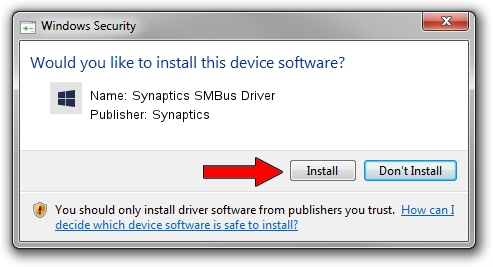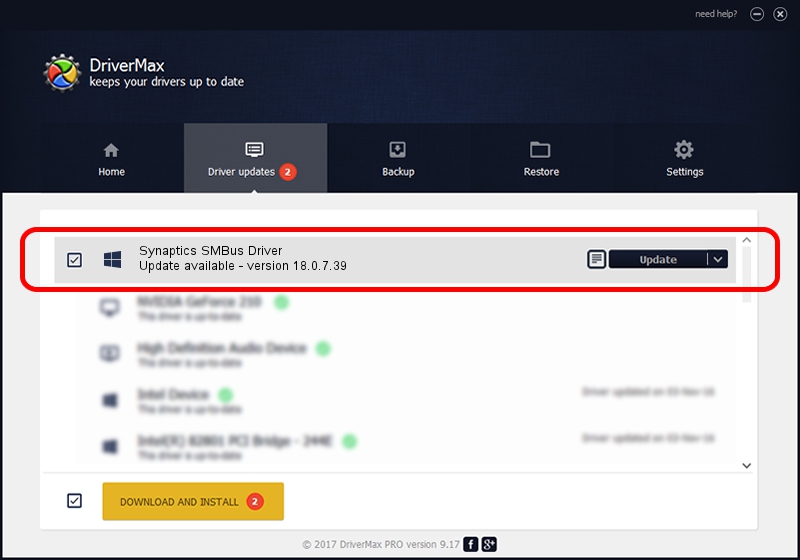Advertising seems to be blocked by your browser.
The ads help us provide this software and web site to you for free.
Please support our project by allowing our site to show ads.
Home /
Manufacturers /
Synaptics /
Synaptics SMBus Driver /
PCI/VEN_8086&DEV_9C22&CC_0C05 /
18.0.7.39 Mar 31, 2014
Synaptics Synaptics SMBus Driver driver download and installation
Synaptics SMBus Driver is a Chipset hardware device. This Windows driver was developed by Synaptics. In order to make sure you are downloading the exact right driver the hardware id is PCI/VEN_8086&DEV_9C22&CC_0C05.
1. Install Synaptics Synaptics SMBus Driver driver manually
- Download the driver setup file for Synaptics Synaptics SMBus Driver driver from the link below. This download link is for the driver version 18.0.7.39 released on 2014-03-31.
- Run the driver setup file from a Windows account with the highest privileges (rights). If your UAC (User Access Control) is running then you will have to accept of the driver and run the setup with administrative rights.
- Go through the driver setup wizard, which should be quite straightforward. The driver setup wizard will analyze your PC for compatible devices and will install the driver.
- Restart your PC and enjoy the fresh driver, as you can see it was quite smple.
Driver rating 3.5 stars out of 63125 votes.
2. How to install Synaptics Synaptics SMBus Driver driver using DriverMax
The advantage of using DriverMax is that it will install the driver for you in just a few seconds and it will keep each driver up to date, not just this one. How can you install a driver using DriverMax? Let's see!
- Open DriverMax and press on the yellow button that says ~SCAN FOR DRIVER UPDATES NOW~. Wait for DriverMax to scan and analyze each driver on your PC.
- Take a look at the list of available driver updates. Scroll the list down until you find the Synaptics Synaptics SMBus Driver driver. Click on Update.
- That's all, the driver is now installed!

Jul 26 2016 11:41AM / Written by Daniel Statescu for DriverMax
follow @DanielStatescu