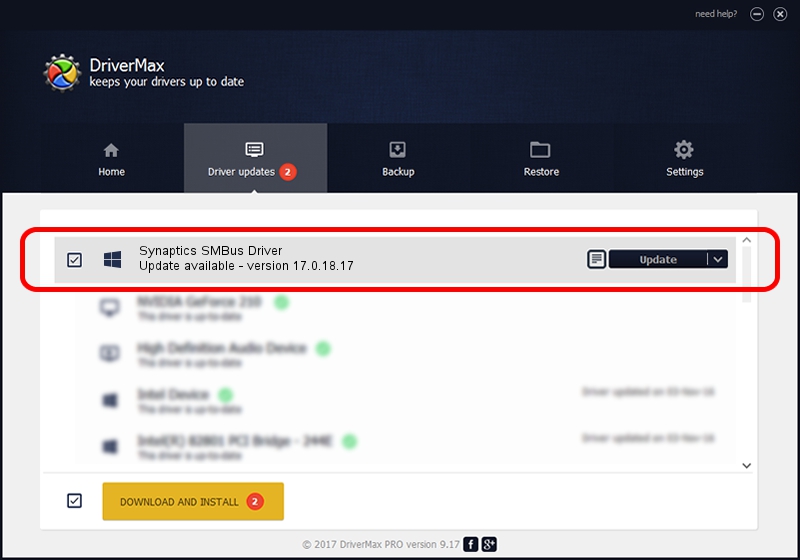Advertising seems to be blocked by your browser.
The ads help us provide this software and web site to you for free.
Please support our project by allowing our site to show ads.
Home /
Manufacturers /
Synaptics /
Synaptics SMBus Driver /
PCI/VEN_8086&DEV_8C22&CC_0C05 /
17.0.18.17 Jan 23, 2014
Synaptics Synaptics SMBus Driver how to download and install the driver
Synaptics SMBus Driver is a Chipset hardware device. The Windows version of this driver was developed by Synaptics. The hardware id of this driver is PCI/VEN_8086&DEV_8C22&CC_0C05.
1. Install Synaptics Synaptics SMBus Driver driver manually
- Download the driver setup file for Synaptics Synaptics SMBus Driver driver from the location below. This download link is for the driver version 17.0.18.17 released on 2014-01-23.
- Start the driver setup file from a Windows account with the highest privileges (rights). If your UAC (User Access Control) is running then you will have to confirm the installation of the driver and run the setup with administrative rights.
- Follow the driver setup wizard, which should be quite easy to follow. The driver setup wizard will scan your PC for compatible devices and will install the driver.
- Restart your PC and enjoy the updated driver, as you can see it was quite smple.
Driver rating 3.3 stars out of 81244 votes.
2. How to install Synaptics Synaptics SMBus Driver driver using DriverMax
The advantage of using DriverMax is that it will setup the driver for you in just a few seconds and it will keep each driver up to date, not just this one. How can you install a driver using DriverMax? Let's see!
- Start DriverMax and click on the yellow button named ~SCAN FOR DRIVER UPDATES NOW~. Wait for DriverMax to analyze each driver on your PC.
- Take a look at the list of detected driver updates. Scroll the list down until you locate the Synaptics Synaptics SMBus Driver driver. Click the Update button.
- Finished installing the driver!

Jul 19 2016 2:13PM / Written by Daniel Statescu for DriverMax
follow @DanielStatescu