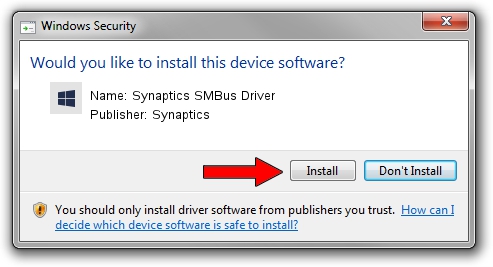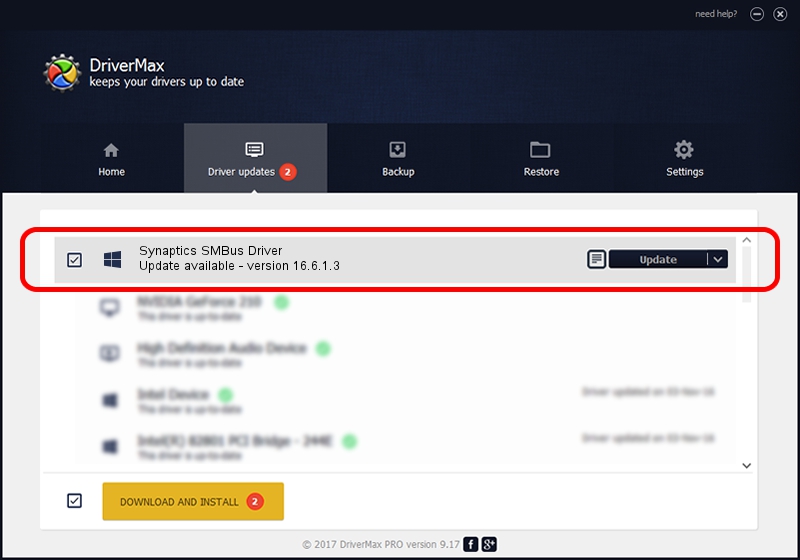Advertising seems to be blocked by your browser.
The ads help us provide this software and web site to you for free.
Please support our project by allowing our site to show ads.
Home /
Manufacturers /
Synaptics /
Synaptics SMBus Driver /
PCI/VEN_8086&DEV_8C22&CC_0C05 /
16.6.1.3 May 14, 2013
Driver for Synaptics Synaptics SMBus Driver - downloading and installing it
Synaptics SMBus Driver is a Chipset device. This Windows driver was developed by Synaptics. In order to make sure you are downloading the exact right driver the hardware id is PCI/VEN_8086&DEV_8C22&CC_0C05.
1. Manually install Synaptics Synaptics SMBus Driver driver
- Download the setup file for Synaptics Synaptics SMBus Driver driver from the link below. This is the download link for the driver version 16.6.1.3 released on 2013-05-14.
- Run the driver installation file from a Windows account with administrative rights. If your User Access Control (UAC) is enabled then you will have to accept of the driver and run the setup with administrative rights.
- Go through the driver setup wizard, which should be quite straightforward. The driver setup wizard will scan your PC for compatible devices and will install the driver.
- Shutdown and restart your computer and enjoy the fresh driver, as you can see it was quite smple.
This driver received an average rating of 4 stars out of 25299 votes.
2. Using DriverMax to install Synaptics Synaptics SMBus Driver driver
The most important advantage of using DriverMax is that it will setup the driver for you in just a few seconds and it will keep each driver up to date. How can you install a driver with DriverMax? Let's take a look!
- Open DriverMax and click on the yellow button named ~SCAN FOR DRIVER UPDATES NOW~. Wait for DriverMax to analyze each driver on your PC.
- Take a look at the list of driver updates. Search the list until you find the Synaptics Synaptics SMBus Driver driver. Click on Update.
- That's all, the driver is now installed!

Jul 9 2016 11:55PM / Written by Dan Armano for DriverMax
follow @danarm