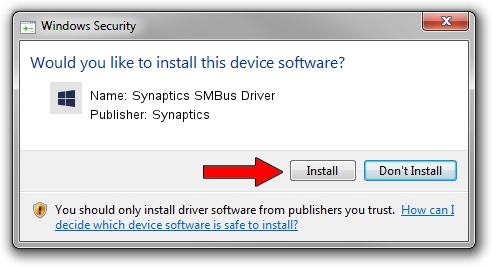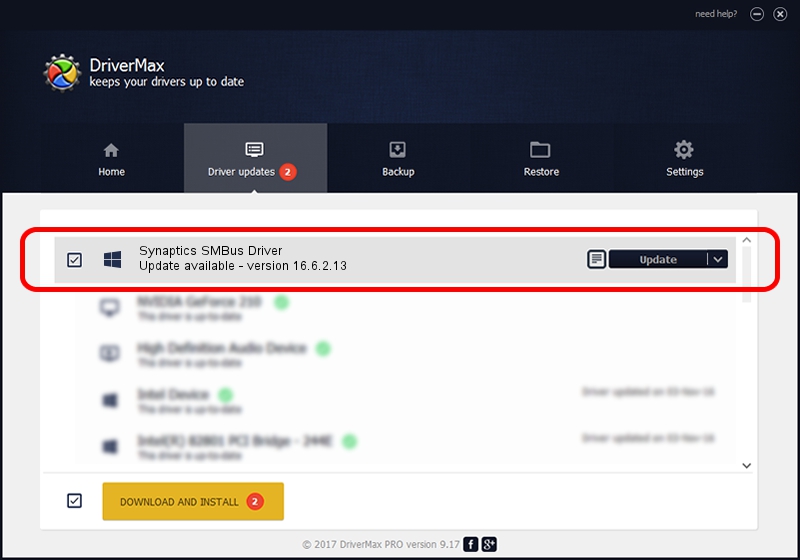Advertising seems to be blocked by your browser.
The ads help us provide this software and web site to you for free.
Please support our project by allowing our site to show ads.
Home /
Manufacturers /
Synaptics /
Synaptics SMBus Driver /
PCI/VEN_8086&DEV_2930&CC_0C05 /
16.6.2.13 May 22, 2013
Synaptics Synaptics SMBus Driver driver download and installation
Synaptics SMBus Driver is a Chipset device. The Windows version of this driver was developed by Synaptics. In order to make sure you are downloading the exact right driver the hardware id is PCI/VEN_8086&DEV_2930&CC_0C05.
1. Synaptics Synaptics SMBus Driver driver - how to install it manually
- Download the setup file for Synaptics Synaptics SMBus Driver driver from the location below. This download link is for the driver version 16.6.2.13 dated 2013-05-22.
- Start the driver installation file from a Windows account with the highest privileges (rights). If your UAC (User Access Control) is enabled then you will have to confirm the installation of the driver and run the setup with administrative rights.
- Follow the driver setup wizard, which should be quite easy to follow. The driver setup wizard will analyze your PC for compatible devices and will install the driver.
- Restart your computer and enjoy the updated driver, it is as simple as that.
This driver was rated with an average of 3.7 stars by 73893 users.
2. Using DriverMax to install Synaptics Synaptics SMBus Driver driver
The advantage of using DriverMax is that it will install the driver for you in just a few seconds and it will keep each driver up to date, not just this one. How can you install a driver with DriverMax? Let's see!
- Open DriverMax and push on the yellow button that says ~SCAN FOR DRIVER UPDATES NOW~. Wait for DriverMax to scan and analyze each driver on your computer.
- Take a look at the list of driver updates. Scroll the list down until you find the Synaptics Synaptics SMBus Driver driver. Click the Update button.
- That's all, the driver is now installed!

Jul 6 2016 11:42PM / Written by Andreea Kartman for DriverMax
follow @DeeaKartman