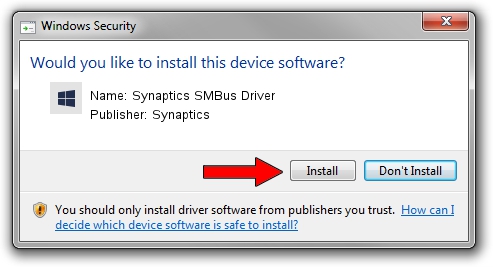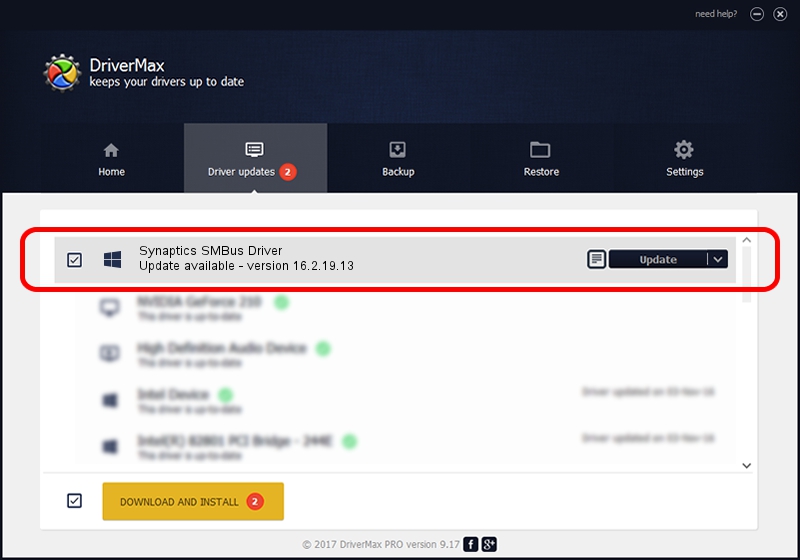Advertising seems to be blocked by your browser.
The ads help us provide this software and web site to you for free.
Please support our project by allowing our site to show ads.
Home /
Manufacturers /
Synaptics /
Synaptics SMBus Driver /
PCI/VEN_8086&DEV_2930&CC_0C05 /
16.2.19.13 Sep 26, 2013
Driver for Synaptics Synaptics SMBus Driver - downloading and installing it
Synaptics SMBus Driver is a Chipset hardware device. This Windows driver was developed by Synaptics. In order to make sure you are downloading the exact right driver the hardware id is PCI/VEN_8086&DEV_2930&CC_0C05.
1. Synaptics Synaptics SMBus Driver - install the driver manually
- Download the driver setup file for Synaptics Synaptics SMBus Driver driver from the link below. This is the download link for the driver version 16.2.19.13 dated 2013-09-26.
- Run the driver installation file from a Windows account with administrative rights. If your UAC (User Access Control) is enabled then you will have to confirm the installation of the driver and run the setup with administrative rights.
- Follow the driver setup wizard, which should be pretty easy to follow. The driver setup wizard will scan your PC for compatible devices and will install the driver.
- Shutdown and restart your computer and enjoy the new driver, it is as simple as that.
This driver was installed by many users and received an average rating of 3.2 stars out of 72440 votes.
2. Using DriverMax to install Synaptics Synaptics SMBus Driver driver
The most important advantage of using DriverMax is that it will setup the driver for you in the easiest possible way and it will keep each driver up to date, not just this one. How can you install a driver using DriverMax? Let's see!
- Start DriverMax and click on the yellow button named ~SCAN FOR DRIVER UPDATES NOW~. Wait for DriverMax to scan and analyze each driver on your computer.
- Take a look at the list of driver updates. Scroll the list down until you locate the Synaptics Synaptics SMBus Driver driver. Click the Update button.
- Enjoy using the updated driver! :)

Jul 10 2016 2:51AM / Written by Andreea Kartman for DriverMax
follow @DeeaKartman