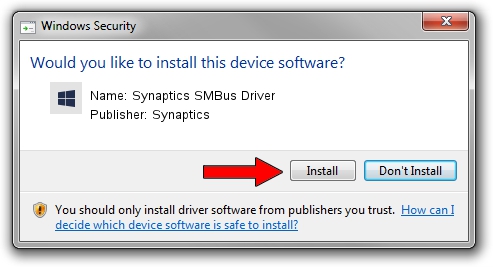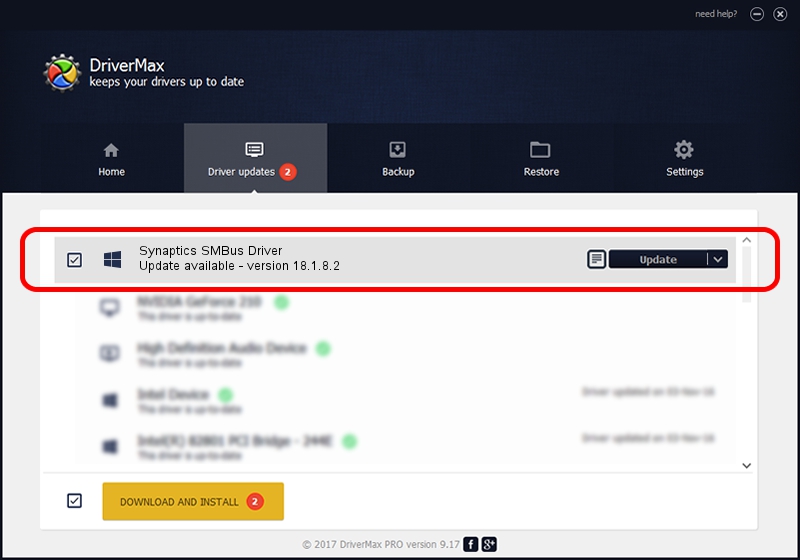Advertising seems to be blocked by your browser.
The ads help us provide this software and web site to you for free.
Please support our project by allowing our site to show ads.
Home /
Manufacturers /
Synaptics /
Synaptics SMBus Driver /
PCI/VEN_8086&DEV_1E22&CC_0C05 /
18.1.8.2 Sep 12, 2014
Synaptics Synaptics SMBus Driver how to download and install the driver
Synaptics SMBus Driver is a Chipset device. This Windows driver was developed by Synaptics. PCI/VEN_8086&DEV_1E22&CC_0C05 is the matching hardware id of this device.
1. Synaptics Synaptics SMBus Driver - install the driver manually
- Download the driver setup file for Synaptics Synaptics SMBus Driver driver from the location below. This download link is for the driver version 18.1.8.2 released on 2014-09-12.
- Run the driver installation file from a Windows account with administrative rights. If your User Access Control Service (UAC) is running then you will have to confirm the installation of the driver and run the setup with administrative rights.
- Go through the driver installation wizard, which should be quite easy to follow. The driver installation wizard will scan your PC for compatible devices and will install the driver.
- Shutdown and restart your PC and enjoy the updated driver, as you can see it was quite smple.
This driver received an average rating of 3 stars out of 19363 votes.
2. Using DriverMax to install Synaptics Synaptics SMBus Driver driver
The advantage of using DriverMax is that it will setup the driver for you in the easiest possible way and it will keep each driver up to date. How easy can you install a driver using DriverMax? Let's see!
- Start DriverMax and push on the yellow button that says ~SCAN FOR DRIVER UPDATES NOW~. Wait for DriverMax to scan and analyze each driver on your computer.
- Take a look at the list of driver updates. Scroll the list down until you find the Synaptics Synaptics SMBus Driver driver. Click the Update button.
- Finished installing the driver!

Jun 20 2016 12:48PM / Written by Daniel Statescu for DriverMax
follow @DanielStatescu