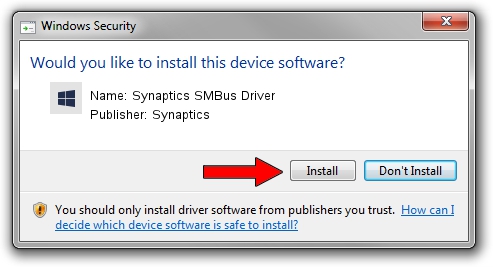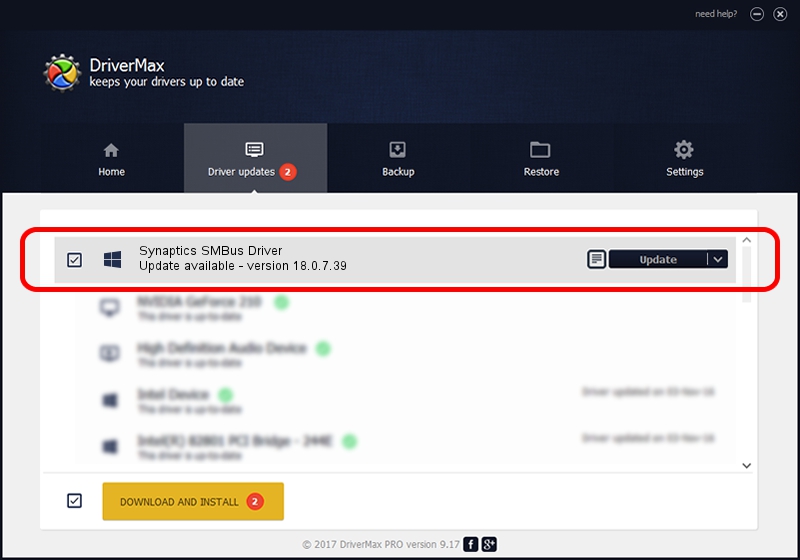Advertising seems to be blocked by your browser.
The ads help us provide this software and web site to you for free.
Please support our project by allowing our site to show ads.
Home /
Manufacturers /
Synaptics /
Synaptics SMBus Driver /
PCI/VEN_8086&DEV_1E22&CC_0C05 /
18.0.7.39 Mar 31, 2014
Driver for Synaptics Synaptics SMBus Driver - downloading and installing it
Synaptics SMBus Driver is a Chipset hardware device. The Windows version of this driver was developed by Synaptics. The hardware id of this driver is PCI/VEN_8086&DEV_1E22&CC_0C05.
1. Synaptics Synaptics SMBus Driver driver - how to install it manually
- You can download from the link below the driver installer file for the Synaptics Synaptics SMBus Driver driver. The archive contains version 18.0.7.39 released on 2014-03-31 of the driver.
- Run the driver installer file from a user account with administrative rights. If your User Access Control (UAC) is running please accept of the driver and run the setup with administrative rights.
- Follow the driver installation wizard, which will guide you; it should be pretty easy to follow. The driver installation wizard will scan your computer and will install the right driver.
- When the operation finishes restart your PC in order to use the updated driver. As you can see it was quite smple to install a Windows driver!
This driver received an average rating of 3.3 stars out of 62850 votes.
2. How to use DriverMax to install Synaptics Synaptics SMBus Driver driver
The most important advantage of using DriverMax is that it will install the driver for you in just a few seconds and it will keep each driver up to date, not just this one. How easy can you install a driver with DriverMax? Let's follow a few steps!
- Start DriverMax and press on the yellow button that says ~SCAN FOR DRIVER UPDATES NOW~. Wait for DriverMax to analyze each driver on your PC.
- Take a look at the list of driver updates. Scroll the list down until you locate the Synaptics Synaptics SMBus Driver driver. Click on Update.
- That's it, you installed your first driver!

Jul 26 2016 11:43AM / Written by Andreea Kartman for DriverMax
follow @DeeaKartman