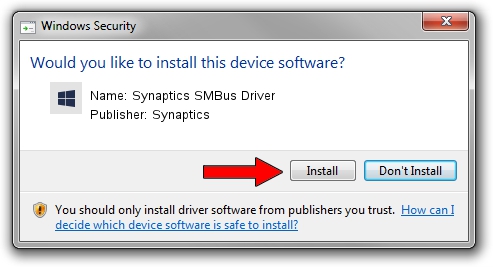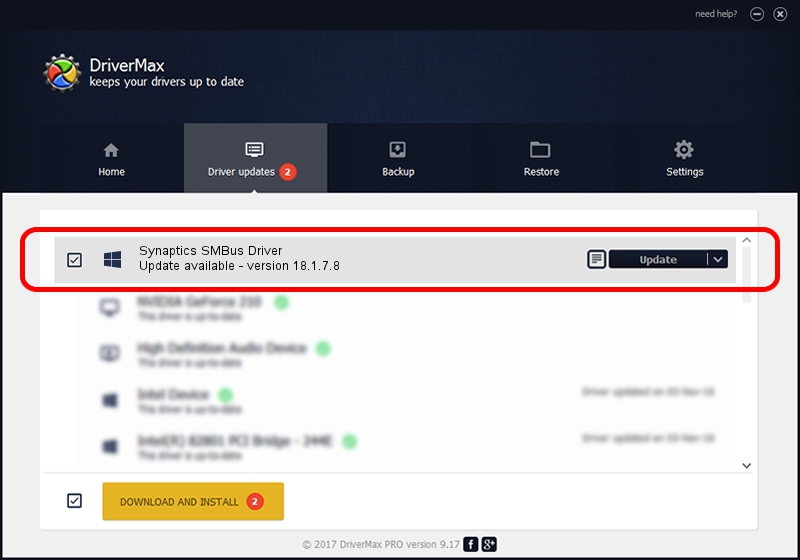Advertising seems to be blocked by your browser.
The ads help us provide this software and web site to you for free.
Please support our project by allowing our site to show ads.
Download and install Synaptics Synaptics SMBus Driver driver
Synaptics SMBus Driver is a Chipset hardware device. The developer of this driver was Synaptics. The hardware id of this driver is ACPI/SMB0001.
1. How to manually install Synaptics Synaptics SMBus Driver driver
- You can download from the link below the driver installer file for the Synaptics Synaptics SMBus Driver driver. The archive contains version 18.1.7.8 dated 2014-04-21 of the driver.
- Run the driver installer file from a user account with the highest privileges (rights). If your UAC (User Access Control) is running please confirm the installation of the driver and run the setup with administrative rights.
- Follow the driver installation wizard, which will guide you; it should be quite easy to follow. The driver installation wizard will analyze your computer and will install the right driver.
- When the operation finishes shutdown and restart your PC in order to use the updated driver. It is as simple as that to install a Windows driver!
This driver was installed by many users and received an average rating of 3.6 stars out of 76171 votes.
2. The easy way: using DriverMax to install Synaptics Synaptics SMBus Driver driver
The most important advantage of using DriverMax is that it will setup the driver for you in the easiest possible way and it will keep each driver up to date. How easy can you install a driver using DriverMax? Let's follow a few steps!
- Open DriverMax and click on the yellow button that says ~SCAN FOR DRIVER UPDATES NOW~. Wait for DriverMax to scan and analyze each driver on your PC.
- Take a look at the list of available driver updates. Scroll the list down until you find the Synaptics Synaptics SMBus Driver driver. Click the Update button.
- That's all, the driver is now installed!

Jul 29 2016 8:08AM / Written by Daniel Statescu for DriverMax
follow @DanielStatescu