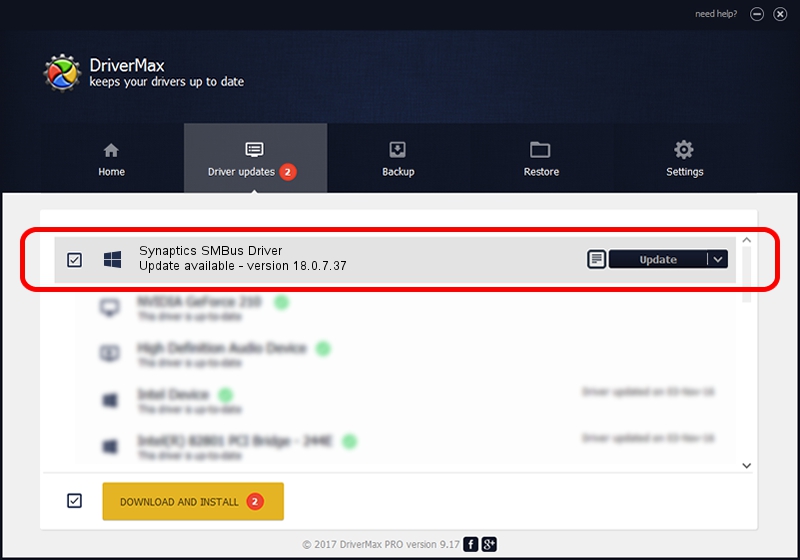Advertising seems to be blocked by your browser.
The ads help us provide this software and web site to you for free.
Please support our project by allowing our site to show ads.
Download and install Synaptics Synaptics SMBus Driver driver
Synaptics SMBus Driver is a Chipset hardware device. This Windows driver was developed by Synaptics. The hardware id of this driver is ACPI/SMB0001; this string has to match your hardware.
1. Synaptics Synaptics SMBus Driver driver - how to install it manually
- You can download from the link below the driver setup file for the Synaptics Synaptics SMBus Driver driver. The archive contains version 18.0.7.37 dated 2014-03-16 of the driver.
- Start the driver installer file from a user account with the highest privileges (rights). If your User Access Control (UAC) is running please confirm the installation of the driver and run the setup with administrative rights.
- Follow the driver setup wizard, which will guide you; it should be quite easy to follow. The driver setup wizard will scan your computer and will install the right driver.
- When the operation finishes restart your PC in order to use the updated driver. It is as simple as that to install a Windows driver!
This driver was installed by many users and received an average rating of 3.5 stars out of 24311 votes.
2. Installing the Synaptics Synaptics SMBus Driver driver using DriverMax: the easy way
The most important advantage of using DriverMax is that it will install the driver for you in just a few seconds and it will keep each driver up to date, not just this one. How easy can you install a driver using DriverMax? Let's take a look!
- Open DriverMax and click on the yellow button that says ~SCAN FOR DRIVER UPDATES NOW~. Wait for DriverMax to analyze each driver on your computer.
- Take a look at the list of driver updates. Search the list until you find the Synaptics Synaptics SMBus Driver driver. Click the Update button.
- That's all, the driver is now installed!

Jul 6 2016 3:39AM / Written by Daniel Statescu for DriverMax
follow @DanielStatescu