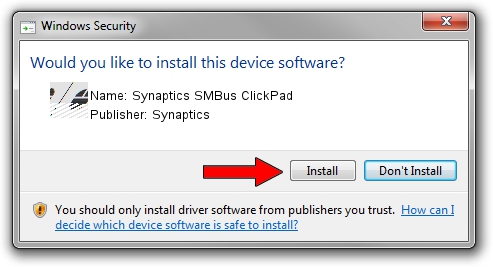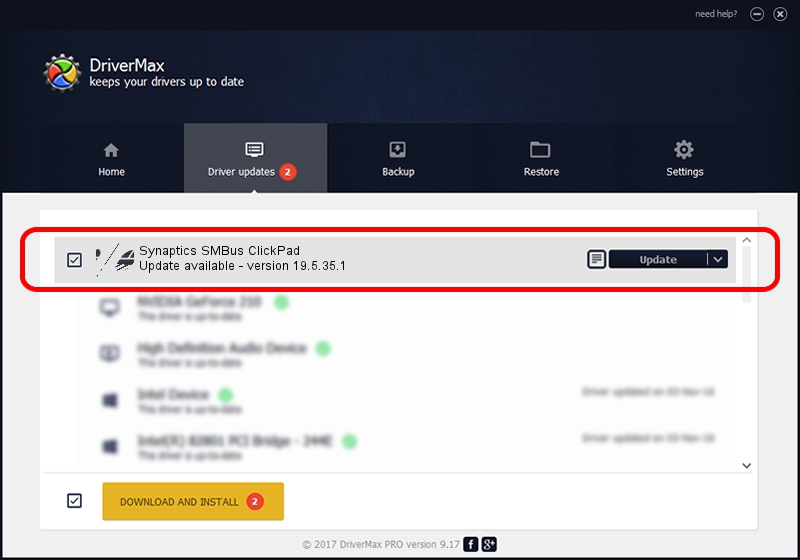Advertising seems to be blocked by your browser.
The ads help us provide this software and web site to you for free.
Please support our project by allowing our site to show ads.
Download and install Synaptics Synaptics SMBus ClickPad driver
Synaptics SMBus ClickPad is a Mouse hardware device. The developer of this driver was Synaptics. In order to make sure you are downloading the exact right driver the hardware id is ACPI/SYN3276.
1. Manually install Synaptics Synaptics SMBus ClickPad driver
- You can download from the link below the driver setup file for the Synaptics Synaptics SMBus ClickPad driver. The archive contains version 19.5.35.1 released on 2018-06-12 of the driver.
- Start the driver installer file from a user account with the highest privileges (rights). If your UAC (User Access Control) is running please confirm the installation of the driver and run the setup with administrative rights.
- Go through the driver installation wizard, which will guide you; it should be quite easy to follow. The driver installation wizard will analyze your computer and will install the right driver.
- When the operation finishes shutdown and restart your PC in order to use the updated driver. As you can see it was quite smple to install a Windows driver!
Driver rating 3.8 stars out of 73246 votes.
2. The easy way: using DriverMax to install Synaptics Synaptics SMBus ClickPad driver
The most important advantage of using DriverMax is that it will install the driver for you in the easiest possible way and it will keep each driver up to date. How easy can you install a driver with DriverMax? Let's take a look!
- Start DriverMax and press on the yellow button that says ~SCAN FOR DRIVER UPDATES NOW~. Wait for DriverMax to analyze each driver on your PC.
- Take a look at the list of detected driver updates. Search the list until you locate the Synaptics Synaptics SMBus ClickPad driver. Click on Update.
- Finished installing the driver!

Jul 7 2024 10:51AM / Written by Andreea Kartman for DriverMax
follow @DeeaKartman