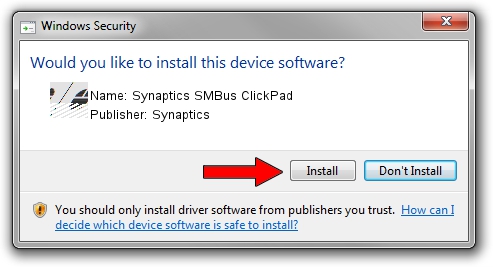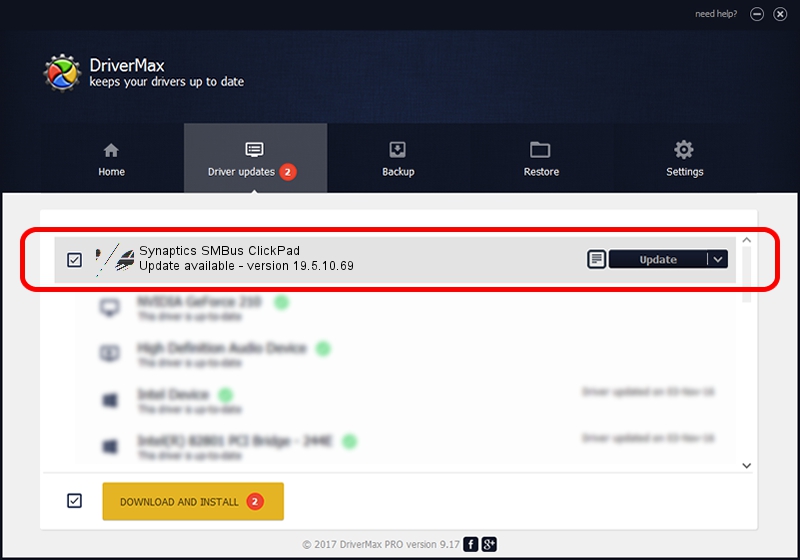Advertising seems to be blocked by your browser.
The ads help us provide this software and web site to you for free.
Please support our project by allowing our site to show ads.
Home /
Manufacturers /
Synaptics /
Synaptics SMBus ClickPad /
ACPI/SYN3273 /
19.5.10.69 Mar 19, 2018
Synaptics Synaptics SMBus ClickPad - two ways of downloading and installing the driver
Synaptics SMBus ClickPad is a Mouse device. The developer of this driver was Synaptics. ACPI/SYN3273 is the matching hardware id of this device.
1. Manually install Synaptics Synaptics SMBus ClickPad driver
- Download the driver setup file for Synaptics Synaptics SMBus ClickPad driver from the location below. This is the download link for the driver version 19.5.10.69 dated 2018-03-19.
- Run the driver setup file from a Windows account with administrative rights. If your User Access Control (UAC) is started then you will have to accept of the driver and run the setup with administrative rights.
- Go through the driver setup wizard, which should be pretty easy to follow. The driver setup wizard will scan your PC for compatible devices and will install the driver.
- Shutdown and restart your computer and enjoy the fresh driver, it is as simple as that.
Driver rating 3.8 stars out of 64633 votes.
2. How to install Synaptics Synaptics SMBus ClickPad driver using DriverMax
The advantage of using DriverMax is that it will install the driver for you in just a few seconds and it will keep each driver up to date, not just this one. How easy can you install a driver using DriverMax? Let's take a look!
- Open DriverMax and push on the yellow button that says ~SCAN FOR DRIVER UPDATES NOW~. Wait for DriverMax to scan and analyze each driver on your computer.
- Take a look at the list of driver updates. Search the list until you locate the Synaptics Synaptics SMBus ClickPad driver. Click on Update.
- Finished installing the driver!

Jun 23 2024 10:56AM / Written by Daniel Statescu for DriverMax
follow @DanielStatescu