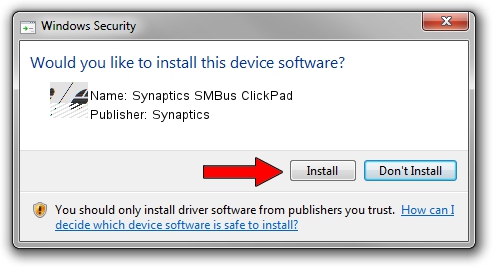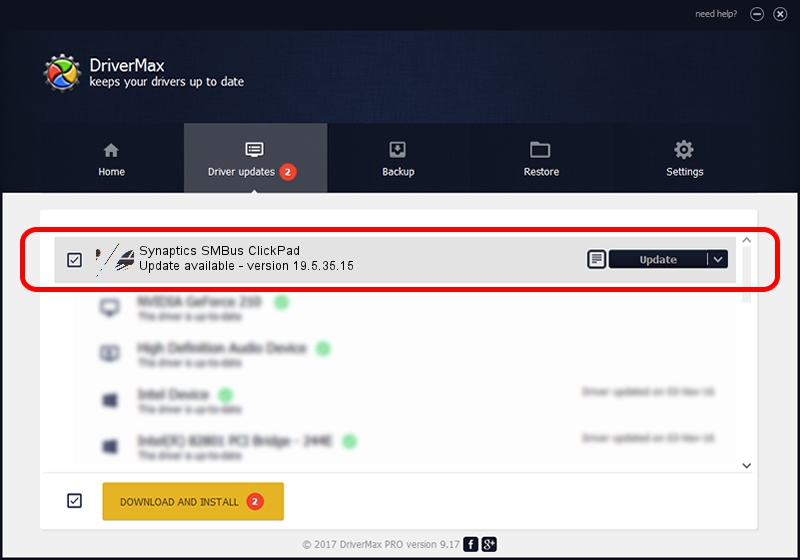Advertising seems to be blocked by your browser.
The ads help us provide this software and web site to you for free.
Please support our project by allowing our site to show ads.
Home /
Manufacturers /
Synaptics /
Synaptics SMBus ClickPad /
ACPI/SYN326E /
19.5.35.15 Nov 05, 2018
Synaptics Synaptics SMBus ClickPad how to download and install the driver
Synaptics SMBus ClickPad is a Mouse device. This driver was developed by Synaptics. In order to make sure you are downloading the exact right driver the hardware id is ACPI/SYN326E.
1. Synaptics Synaptics SMBus ClickPad driver - how to install it manually
- You can download from the link below the driver setup file for the Synaptics Synaptics SMBus ClickPad driver. The archive contains version 19.5.35.15 released on 2018-11-05 of the driver.
- Run the driver installer file from a user account with the highest privileges (rights). If your User Access Control Service (UAC) is running please confirm the installation of the driver and run the setup with administrative rights.
- Follow the driver installation wizard, which will guide you; it should be pretty easy to follow. The driver installation wizard will analyze your computer and will install the right driver.
- When the operation finishes shutdown and restart your PC in order to use the updated driver. It is as simple as that to install a Windows driver!
This driver was rated with an average of 3 stars by 74180 users.
2. Using DriverMax to install Synaptics Synaptics SMBus ClickPad driver
The advantage of using DriverMax is that it will setup the driver for you in just a few seconds and it will keep each driver up to date, not just this one. How can you install a driver using DriverMax? Let's follow a few steps!
- Open DriverMax and click on the yellow button that says ~SCAN FOR DRIVER UPDATES NOW~. Wait for DriverMax to analyze each driver on your computer.
- Take a look at the list of detected driver updates. Search the list until you find the Synaptics Synaptics SMBus ClickPad driver. Click the Update button.
- Finished installing the driver!

Jul 5 2024 7:15AM / Written by Andreea Kartman for DriverMax
follow @DeeaKartman