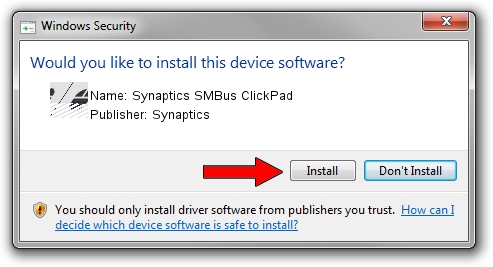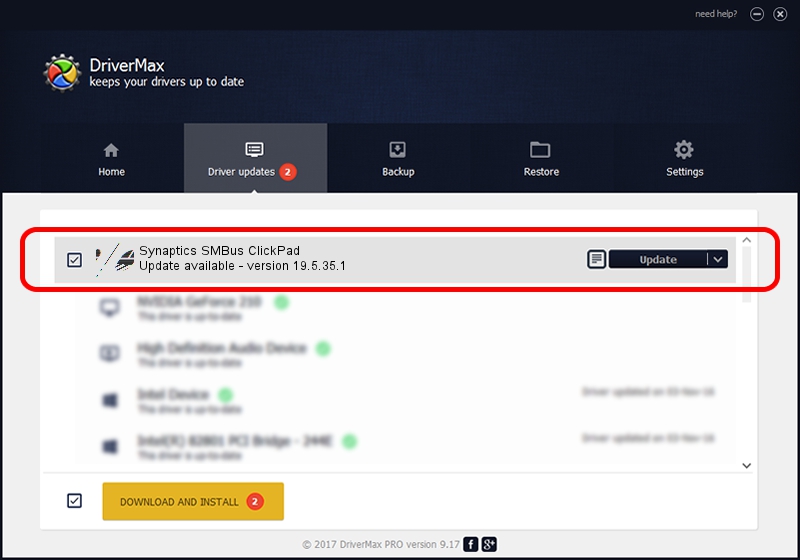Advertising seems to be blocked by your browser.
The ads help us provide this software and web site to you for free.
Please support our project by allowing our site to show ads.
Driver for Synaptics Synaptics SMBus ClickPad - downloading and installing it
Synaptics SMBus ClickPad is a Mouse hardware device. The developer of this driver was Synaptics. The hardware id of this driver is ACPI/SYN326E.
1. Install Synaptics Synaptics SMBus ClickPad driver manually
- Download the setup file for Synaptics Synaptics SMBus ClickPad driver from the location below. This download link is for the driver version 19.5.35.1 dated 2018-06-12.
- Start the driver installation file from a Windows account with administrative rights. If your UAC (User Access Control) is running then you will have to accept of the driver and run the setup with administrative rights.
- Go through the driver installation wizard, which should be pretty easy to follow. The driver installation wizard will analyze your PC for compatible devices and will install the driver.
- Shutdown and restart your PC and enjoy the updated driver, it is as simple as that.
Driver rating 3.4 stars out of 73325 votes.
2. How to use DriverMax to install Synaptics Synaptics SMBus ClickPad driver
The advantage of using DriverMax is that it will install the driver for you in just a few seconds and it will keep each driver up to date, not just this one. How can you install a driver using DriverMax? Let's take a look!
- Open DriverMax and press on the yellow button named ~SCAN FOR DRIVER UPDATES NOW~. Wait for DriverMax to analyze each driver on your PC.
- Take a look at the list of detected driver updates. Search the list until you locate the Synaptics Synaptics SMBus ClickPad driver. Click on Update.
- That's all, the driver is now installed!

Jul 7 2024 10:50AM / Written by Andreea Kartman for DriverMax
follow @DeeaKartman