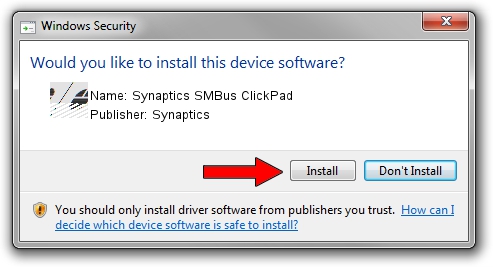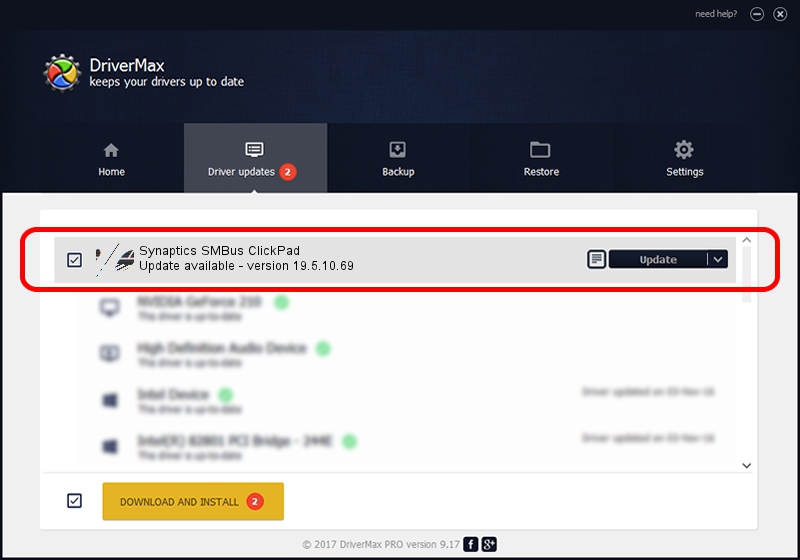Advertising seems to be blocked by your browser.
The ads help us provide this software and web site to you for free.
Please support our project by allowing our site to show ads.
Home /
Manufacturers /
Synaptics /
Synaptics SMBus ClickPad /
ACPI/SYN326E /
19.5.10.69 Mar 19, 2018
Synaptics Synaptics SMBus ClickPad - two ways of downloading and installing the driver
Synaptics SMBus ClickPad is a Mouse hardware device. The developer of this driver was Synaptics. ACPI/SYN326E is the matching hardware id of this device.
1. Install Synaptics Synaptics SMBus ClickPad driver manually
- You can download from the link below the driver setup file for the Synaptics Synaptics SMBus ClickPad driver. The archive contains version 19.5.10.69 released on 2018-03-19 of the driver.
- Run the driver installer file from a user account with the highest privileges (rights). If your User Access Control Service (UAC) is enabled please accept of the driver and run the setup with administrative rights.
- Go through the driver installation wizard, which will guide you; it should be pretty easy to follow. The driver installation wizard will analyze your computer and will install the right driver.
- When the operation finishes restart your computer in order to use the updated driver. It is as simple as that to install a Windows driver!
This driver was installed by many users and received an average rating of 3.3 stars out of 64739 votes.
2. How to use DriverMax to install Synaptics Synaptics SMBus ClickPad driver
The advantage of using DriverMax is that it will install the driver for you in the easiest possible way and it will keep each driver up to date, not just this one. How can you install a driver using DriverMax? Let's take a look!
- Start DriverMax and push on the yellow button that says ~SCAN FOR DRIVER UPDATES NOW~. Wait for DriverMax to analyze each driver on your PC.
- Take a look at the list of driver updates. Search the list until you find the Synaptics Synaptics SMBus ClickPad driver. Click the Update button.
- That's it, you installed your first driver!

Jun 23 2024 10:55AM / Written by Dan Armano for DriverMax
follow @danarm