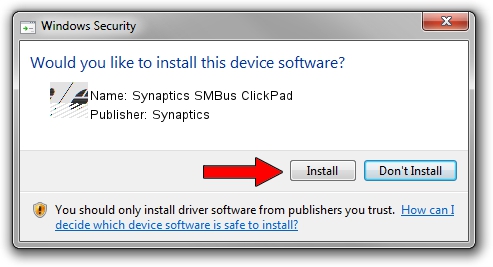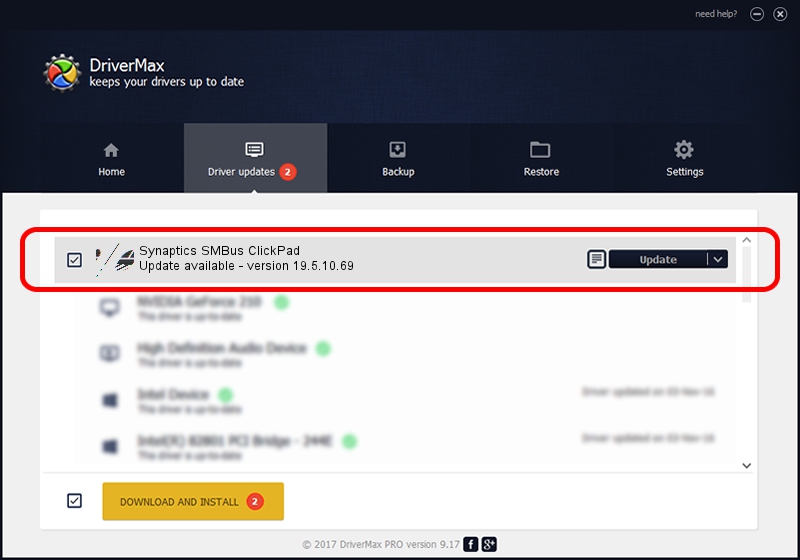Advertising seems to be blocked by your browser.
The ads help us provide this software and web site to you for free.
Please support our project by allowing our site to show ads.
Home /
Manufacturers /
Synaptics /
Synaptics SMBus ClickPad /
ACPI/SYN326C /
19.5.10.69 Mar 19, 2018
Download and install Synaptics Synaptics SMBus ClickPad driver
Synaptics SMBus ClickPad is a Mouse hardware device. The Windows version of this driver was developed by Synaptics. The hardware id of this driver is ACPI/SYN326C; this string has to match your hardware.
1. Synaptics Synaptics SMBus ClickPad - install the driver manually
- Download the setup file for Synaptics Synaptics SMBus ClickPad driver from the link below. This is the download link for the driver version 19.5.10.69 dated 2018-03-19.
- Start the driver installation file from a Windows account with administrative rights. If your UAC (User Access Control) is started then you will have to accept of the driver and run the setup with administrative rights.
- Go through the driver installation wizard, which should be quite straightforward. The driver installation wizard will scan your PC for compatible devices and will install the driver.
- Restart your computer and enjoy the updated driver, it is as simple as that.
This driver was installed by many users and received an average rating of 3.7 stars out of 64720 votes.
2. How to use DriverMax to install Synaptics Synaptics SMBus ClickPad driver
The most important advantage of using DriverMax is that it will install the driver for you in just a few seconds and it will keep each driver up to date. How easy can you install a driver with DriverMax? Let's follow a few steps!
- Start DriverMax and push on the yellow button named ~SCAN FOR DRIVER UPDATES NOW~. Wait for DriverMax to scan and analyze each driver on your PC.
- Take a look at the list of available driver updates. Scroll the list down until you find the Synaptics Synaptics SMBus ClickPad driver. Click the Update button.
- Finished installing the driver!

Jun 23 2024 10:54AM / Written by Dan Armano for DriverMax
follow @danarm