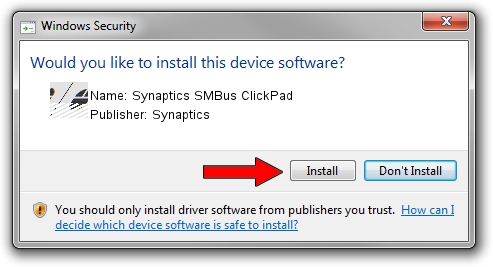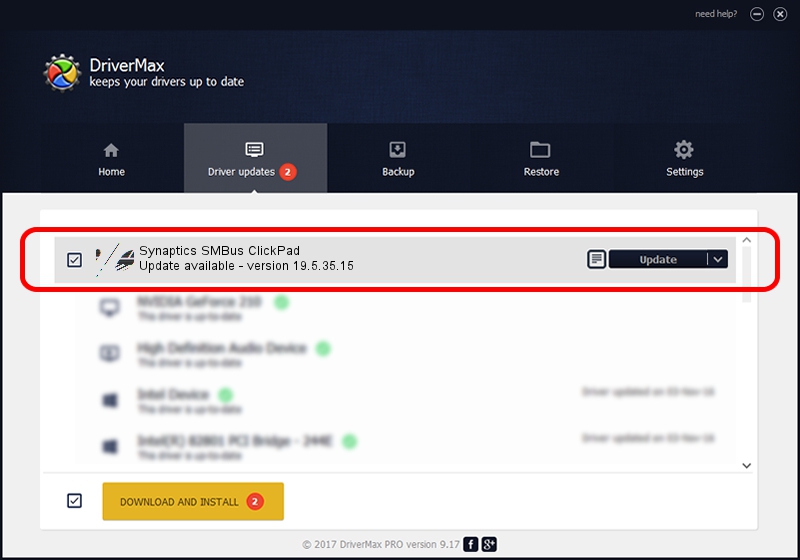Advertising seems to be blocked by your browser.
The ads help us provide this software and web site to you for free.
Please support our project by allowing our site to show ads.
Home /
Manufacturers /
Synaptics /
Synaptics SMBus ClickPad /
ACPI/SYN326B /
19.5.35.15 Nov 05, 2018
Download and install Synaptics Synaptics SMBus ClickPad driver
Synaptics SMBus ClickPad is a Mouse hardware device. The Windows version of this driver was developed by Synaptics. In order to make sure you are downloading the exact right driver the hardware id is ACPI/SYN326B.
1. Synaptics Synaptics SMBus ClickPad - install the driver manually
- Download the setup file for Synaptics Synaptics SMBus ClickPad driver from the link below. This is the download link for the driver version 19.5.35.15 dated 2018-11-05.
- Run the driver setup file from a Windows account with administrative rights. If your UAC (User Access Control) is running then you will have to confirm the installation of the driver and run the setup with administrative rights.
- Follow the driver setup wizard, which should be pretty easy to follow. The driver setup wizard will scan your PC for compatible devices and will install the driver.
- Shutdown and restart your PC and enjoy the new driver, it is as simple as that.
This driver was installed by many users and received an average rating of 3 stars out of 74150 votes.
2. How to use DriverMax to install Synaptics Synaptics SMBus ClickPad driver
The most important advantage of using DriverMax is that it will install the driver for you in the easiest possible way and it will keep each driver up to date. How can you install a driver using DriverMax? Let's take a look!
- Open DriverMax and push on the yellow button that says ~SCAN FOR DRIVER UPDATES NOW~. Wait for DriverMax to scan and analyze each driver on your PC.
- Take a look at the list of detected driver updates. Search the list until you locate the Synaptics Synaptics SMBus ClickPad driver. Click on Update.
- Enjoy using the updated driver! :)

Jul 5 2024 7:15AM / Written by Dan Armano for DriverMax
follow @danarm