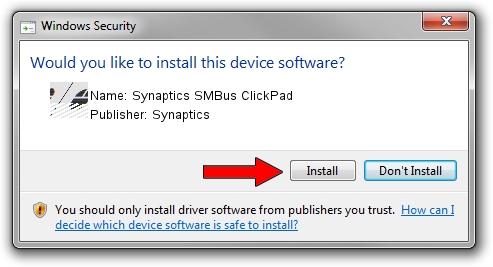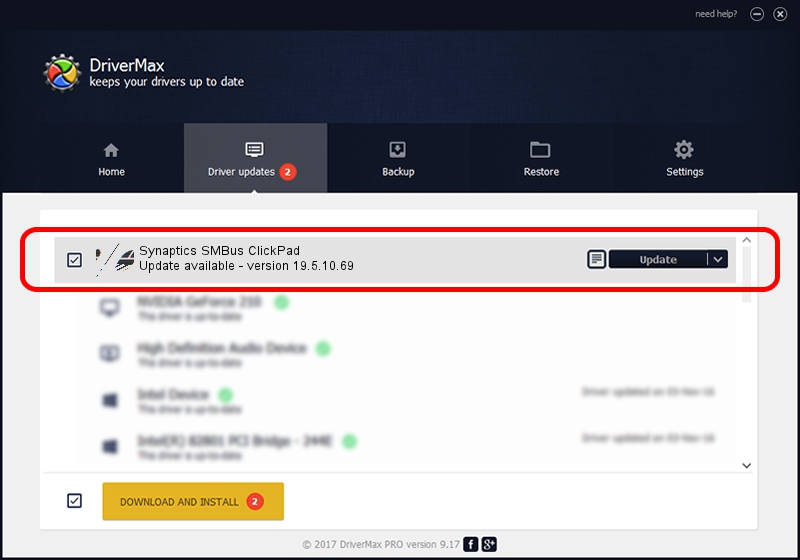Advertising seems to be blocked by your browser.
The ads help us provide this software and web site to you for free.
Please support our project by allowing our site to show ads.
Home /
Manufacturers /
Synaptics /
Synaptics SMBus ClickPad /
ACPI/SYN326B /
19.5.10.69 Mar 19, 2018
Driver for Synaptics Synaptics SMBus ClickPad - downloading and installing it
Synaptics SMBus ClickPad is a Mouse device. The developer of this driver was Synaptics. In order to make sure you are downloading the exact right driver the hardware id is ACPI/SYN326B.
1. Install Synaptics Synaptics SMBus ClickPad driver manually
- Download the driver setup file for Synaptics Synaptics SMBus ClickPad driver from the link below. This download link is for the driver version 19.5.10.69 dated 2018-03-19.
- Start the driver setup file from a Windows account with the highest privileges (rights). If your UAC (User Access Control) is enabled then you will have to confirm the installation of the driver and run the setup with administrative rights.
- Follow the driver setup wizard, which should be pretty easy to follow. The driver setup wizard will analyze your PC for compatible devices and will install the driver.
- Restart your computer and enjoy the updated driver, as you can see it was quite smple.
This driver was rated with an average of 3.4 stars by 64711 users.
2. Installing the Synaptics Synaptics SMBus ClickPad driver using DriverMax: the easy way
The most important advantage of using DriverMax is that it will install the driver for you in the easiest possible way and it will keep each driver up to date. How can you install a driver with DriverMax? Let's take a look!
- Start DriverMax and press on the yellow button that says ~SCAN FOR DRIVER UPDATES NOW~. Wait for DriverMax to scan and analyze each driver on your computer.
- Take a look at the list of available driver updates. Scroll the list down until you locate the Synaptics Synaptics SMBus ClickPad driver. Click on Update.
- That's all, the driver is now installed!

Jun 23 2024 10:54AM / Written by Andreea Kartman for DriverMax
follow @DeeaKartman