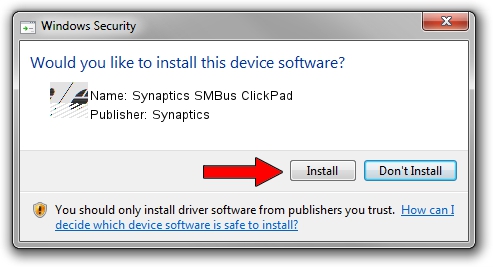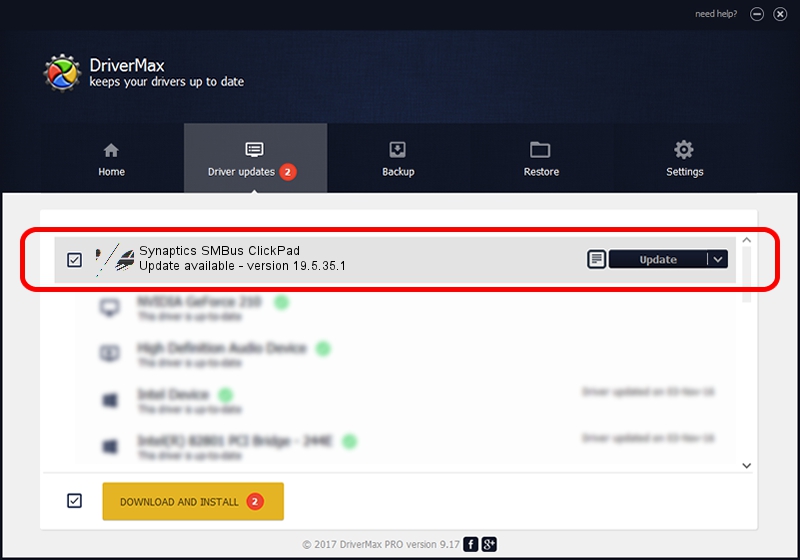Advertising seems to be blocked by your browser.
The ads help us provide this software and web site to you for free.
Please support our project by allowing our site to show ads.
Synaptics Synaptics SMBus ClickPad how to download and install the driver
Synaptics SMBus ClickPad is a Mouse hardware device. The Windows version of this driver was developed by Synaptics. The hardware id of this driver is ACPI/SYN3268; this string has to match your hardware.
1. Manually install Synaptics Synaptics SMBus ClickPad driver
- You can download from the link below the driver installer file for the Synaptics Synaptics SMBus ClickPad driver. The archive contains version 19.5.35.1 dated 2018-06-12 of the driver.
- Run the driver installer file from a user account with administrative rights. If your UAC (User Access Control) is running please accept of the driver and run the setup with administrative rights.
- Follow the driver installation wizard, which will guide you; it should be pretty easy to follow. The driver installation wizard will analyze your PC and will install the right driver.
- When the operation finishes restart your PC in order to use the updated driver. As you can see it was quite smple to install a Windows driver!
This driver was rated with an average of 3.7 stars by 73422 users.
2. The easy way: using DriverMax to install Synaptics Synaptics SMBus ClickPad driver
The advantage of using DriverMax is that it will install the driver for you in just a few seconds and it will keep each driver up to date, not just this one. How can you install a driver using DriverMax? Let's see!
- Open DriverMax and press on the yellow button that says ~SCAN FOR DRIVER UPDATES NOW~. Wait for DriverMax to analyze each driver on your PC.
- Take a look at the list of available driver updates. Search the list until you locate the Synaptics Synaptics SMBus ClickPad driver. Click on Update.
- That's all, the driver is now installed!

Jul 7 2024 10:48AM / Written by Dan Armano for DriverMax
follow @danarm