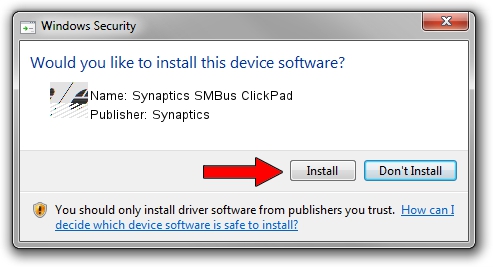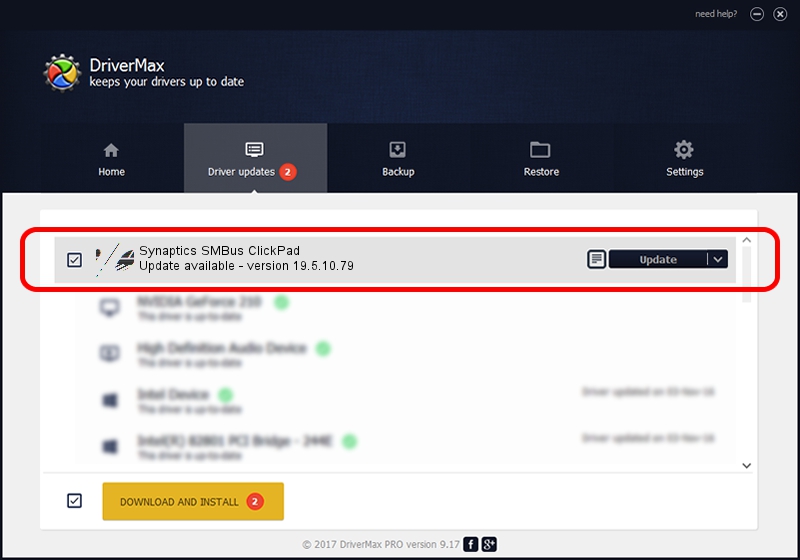Advertising seems to be blocked by your browser.
The ads help us provide this software and web site to you for free.
Please support our project by allowing our site to show ads.
Home /
Manufacturers /
Synaptics /
Synaptics SMBus ClickPad /
ACPI/SYN3268 /
19.5.10.79 Apr 16, 2019
Synaptics Synaptics SMBus ClickPad how to download and install the driver
Synaptics SMBus ClickPad is a Mouse device. The developer of this driver was Synaptics. The hardware id of this driver is ACPI/SYN3268; this string has to match your hardware.
1. Manually install Synaptics Synaptics SMBus ClickPad driver
- Download the setup file for Synaptics Synaptics SMBus ClickPad driver from the location below. This is the download link for the driver version 19.5.10.79 dated 2019-04-16.
- Start the driver installation file from a Windows account with the highest privileges (rights). If your User Access Control (UAC) is started then you will have to confirm the installation of the driver and run the setup with administrative rights.
- Go through the driver installation wizard, which should be pretty easy to follow. The driver installation wizard will scan your PC for compatible devices and will install the driver.
- Restart your PC and enjoy the fresh driver, as you can see it was quite smple.
This driver was rated with an average of 3.8 stars by 12788 users.
2. The easy way: using DriverMax to install Synaptics Synaptics SMBus ClickPad driver
The advantage of using DriverMax is that it will setup the driver for you in just a few seconds and it will keep each driver up to date, not just this one. How can you install a driver using DriverMax? Let's see!
- Open DriverMax and click on the yellow button that says ~SCAN FOR DRIVER UPDATES NOW~. Wait for DriverMax to scan and analyze each driver on your PC.
- Take a look at the list of available driver updates. Scroll the list down until you find the Synaptics Synaptics SMBus ClickPad driver. Click on Update.
- Finished installing the driver!

Aug 2 2024 12:53PM / Written by Daniel Statescu for DriverMax
follow @DanielStatescu