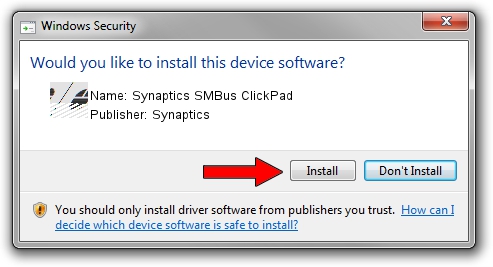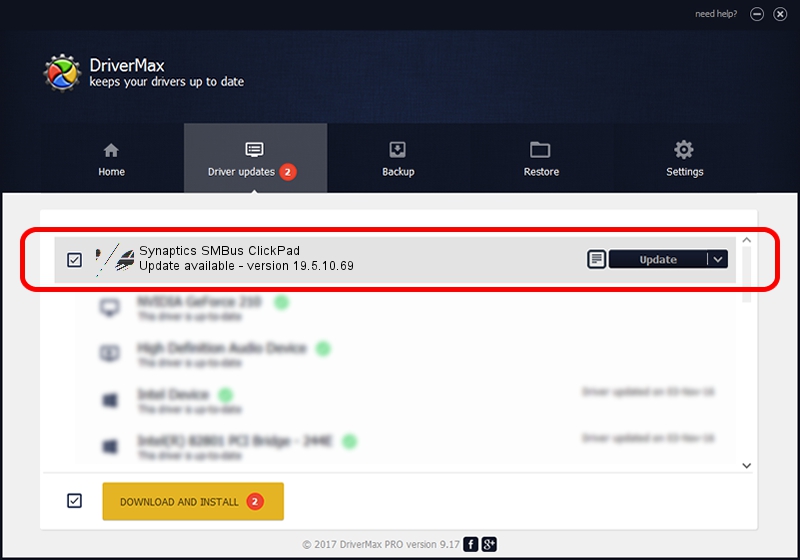Advertising seems to be blocked by your browser.
The ads help us provide this software and web site to you for free.
Please support our project by allowing our site to show ads.
Home /
Manufacturers /
Synaptics /
Synaptics SMBus ClickPad /
ACPI/SYN3261 /
19.5.10.69 Mar 19, 2018
Synaptics Synaptics SMBus ClickPad how to download and install the driver
Synaptics SMBus ClickPad is a Mouse hardware device. This Windows driver was developed by Synaptics. ACPI/SYN3261 is the matching hardware id of this device.
1. Manually install Synaptics Synaptics SMBus ClickPad driver
- Download the setup file for Synaptics Synaptics SMBus ClickPad driver from the link below. This is the download link for the driver version 19.5.10.69 dated 2018-03-19.
- Start the driver setup file from a Windows account with administrative rights. If your User Access Control (UAC) is started then you will have to accept of the driver and run the setup with administrative rights.
- Follow the driver installation wizard, which should be pretty straightforward. The driver installation wizard will analyze your PC for compatible devices and will install the driver.
- Restart your PC and enjoy the new driver, it is as simple as that.
This driver was rated with an average of 3.3 stars by 64769 users.
2. Using DriverMax to install Synaptics Synaptics SMBus ClickPad driver
The advantage of using DriverMax is that it will setup the driver for you in the easiest possible way and it will keep each driver up to date, not just this one. How easy can you install a driver using DriverMax? Let's take a look!
- Start DriverMax and click on the yellow button that says ~SCAN FOR DRIVER UPDATES NOW~. Wait for DriverMax to scan and analyze each driver on your PC.
- Take a look at the list of detected driver updates. Search the list until you find the Synaptics Synaptics SMBus ClickPad driver. Click the Update button.
- Finished installing the driver!

Jun 23 2024 10:52AM / Written by Andreea Kartman for DriverMax
follow @DeeaKartman