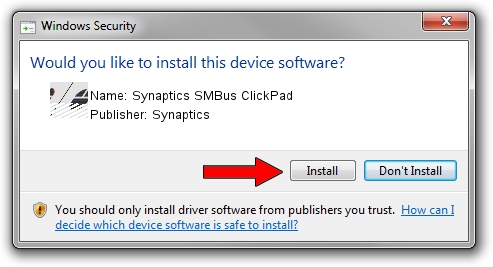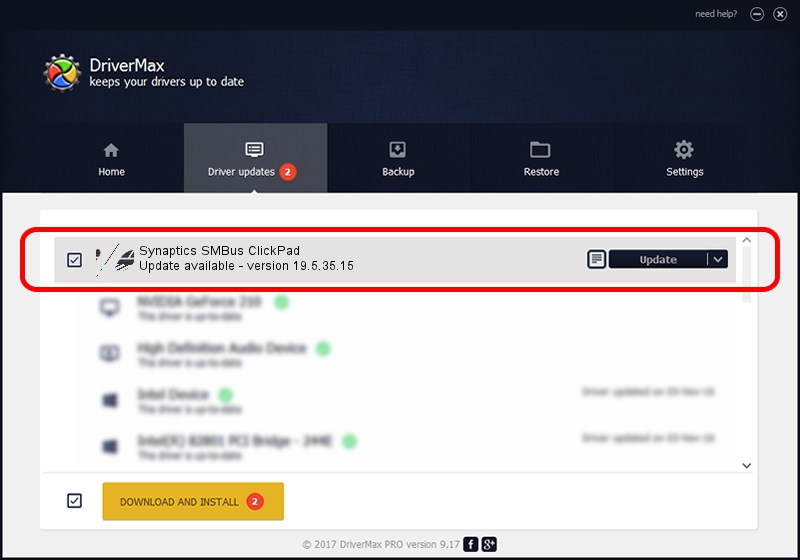Advertising seems to be blocked by your browser.
The ads help us provide this software and web site to you for free.
Please support our project by allowing our site to show ads.
Home /
Manufacturers /
Synaptics /
Synaptics SMBus ClickPad /
ACPI/SYN325E /
19.5.35.15 Nov 05, 2018
Driver for Synaptics Synaptics SMBus ClickPad - downloading and installing it
Synaptics SMBus ClickPad is a Mouse device. This driver was developed by Synaptics. The hardware id of this driver is ACPI/SYN325E.
1. How to manually install Synaptics Synaptics SMBus ClickPad driver
- Download the driver setup file for Synaptics Synaptics SMBus ClickPad driver from the location below. This download link is for the driver version 19.5.35.15 released on 2018-11-05.
- Start the driver installation file from a Windows account with the highest privileges (rights). If your UAC (User Access Control) is enabled then you will have to accept of the driver and run the setup with administrative rights.
- Follow the driver installation wizard, which should be pretty easy to follow. The driver installation wizard will scan your PC for compatible devices and will install the driver.
- Shutdown and restart your computer and enjoy the updated driver, it is as simple as that.
This driver received an average rating of 3.2 stars out of 74337 votes.
2. How to use DriverMax to install Synaptics Synaptics SMBus ClickPad driver
The most important advantage of using DriverMax is that it will setup the driver for you in just a few seconds and it will keep each driver up to date, not just this one. How easy can you install a driver with DriverMax? Let's take a look!
- Start DriverMax and push on the yellow button named ~SCAN FOR DRIVER UPDATES NOW~. Wait for DriverMax to analyze each driver on your PC.
- Take a look at the list of detected driver updates. Search the list until you locate the Synaptics Synaptics SMBus ClickPad driver. Click on Update.
- That's it, you installed your first driver!