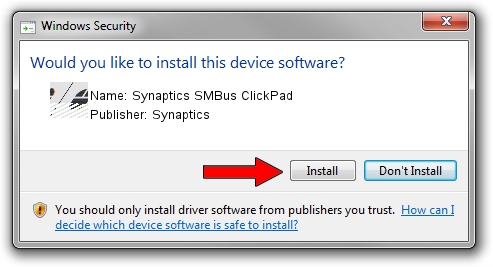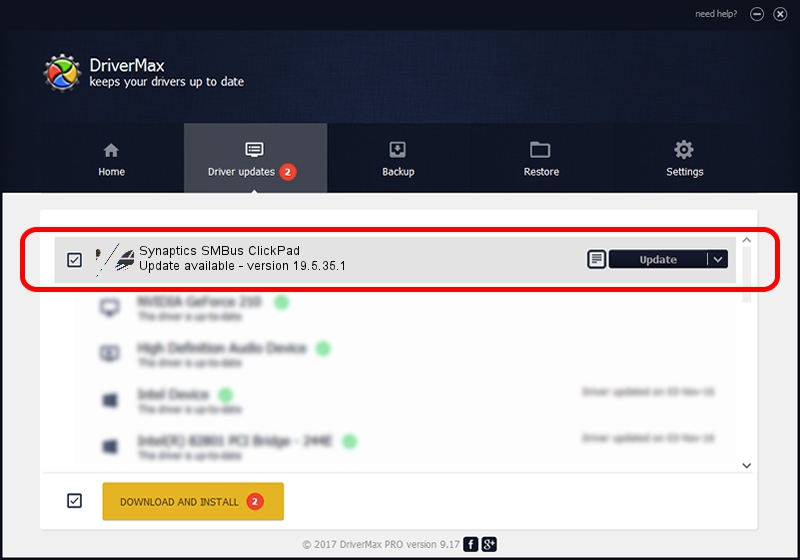Advertising seems to be blocked by your browser.
The ads help us provide this software and web site to you for free.
Please support our project by allowing our site to show ads.
Driver for Synaptics Synaptics SMBus ClickPad - downloading and installing it
Synaptics SMBus ClickPad is a Mouse device. The Windows version of this driver was developed by Synaptics. The hardware id of this driver is ACPI/SYN325B; this string has to match your hardware.
1. How to manually install Synaptics Synaptics SMBus ClickPad driver
- Download the setup file for Synaptics Synaptics SMBus ClickPad driver from the link below. This download link is for the driver version 19.5.35.1 dated 2018-06-12.
- Run the driver installation file from a Windows account with the highest privileges (rights). If your UAC (User Access Control) is enabled then you will have to confirm the installation of the driver and run the setup with administrative rights.
- Follow the driver installation wizard, which should be quite easy to follow. The driver installation wizard will scan your PC for compatible devices and will install the driver.
- Shutdown and restart your computer and enjoy the new driver, it is as simple as that.
This driver was installed by many users and received an average rating of 3.7 stars out of 73452 votes.
2. Installing the Synaptics Synaptics SMBus ClickPad driver using DriverMax: the easy way
The most important advantage of using DriverMax is that it will setup the driver for you in the easiest possible way and it will keep each driver up to date, not just this one. How easy can you install a driver with DriverMax? Let's see!
- Open DriverMax and push on the yellow button that says ~SCAN FOR DRIVER UPDATES NOW~. Wait for DriverMax to scan and analyze each driver on your computer.
- Take a look at the list of available driver updates. Scroll the list down until you find the Synaptics Synaptics SMBus ClickPad driver. Click the Update button.
- That's it, you installed your first driver!

Jul 7 2024 10:46AM / Written by Andreea Kartman for DriverMax
follow @DeeaKartman