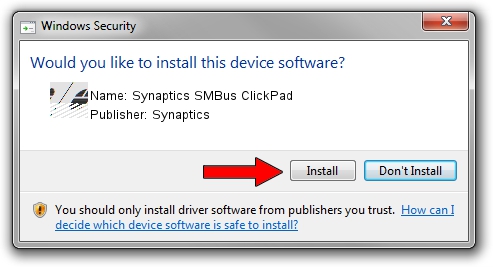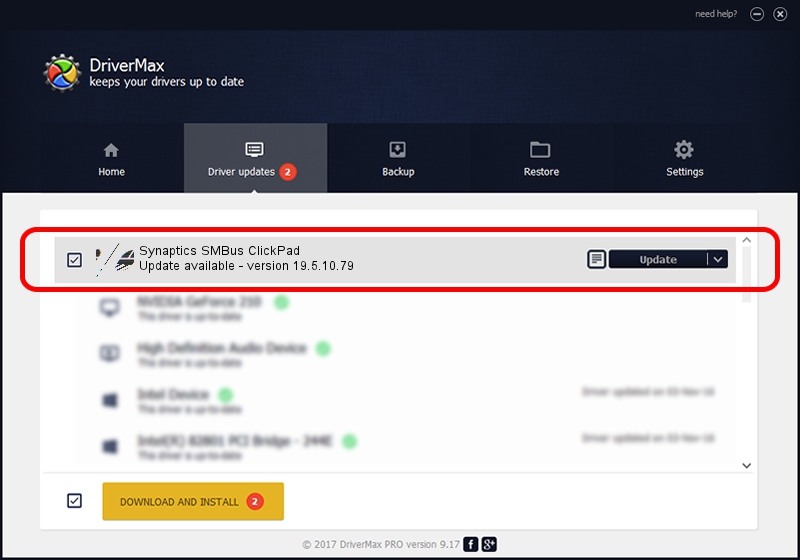Advertising seems to be blocked by your browser.
The ads help us provide this software and web site to you for free.
Please support our project by allowing our site to show ads.
Home /
Manufacturers /
Synaptics /
Synaptics SMBus ClickPad /
ACPI/SYN324F /
19.5.10.79 Apr 16, 2019
Synaptics Synaptics SMBus ClickPad - two ways of downloading and installing the driver
Synaptics SMBus ClickPad is a Mouse device. The developer of this driver was Synaptics. In order to make sure you are downloading the exact right driver the hardware id is ACPI/SYN324F.
1. Synaptics Synaptics SMBus ClickPad driver - how to install it manually
- You can download from the link below the driver installer file for the Synaptics Synaptics SMBus ClickPad driver. The archive contains version 19.5.10.79 released on 2019-04-16 of the driver.
- Run the driver installer file from a user account with administrative rights. If your User Access Control (UAC) is running please accept of the driver and run the setup with administrative rights.
- Follow the driver setup wizard, which will guide you; it should be pretty easy to follow. The driver setup wizard will analyze your computer and will install the right driver.
- When the operation finishes restart your computer in order to use the updated driver. As you can see it was quite smple to install a Windows driver!
Driver rating 3.3 stars out of 13018 votes.
2. Installing the Synaptics Synaptics SMBus ClickPad driver using DriverMax: the easy way
The most important advantage of using DriverMax is that it will install the driver for you in just a few seconds and it will keep each driver up to date, not just this one. How easy can you install a driver using DriverMax? Let's follow a few steps!
- Start DriverMax and press on the yellow button named ~SCAN FOR DRIVER UPDATES NOW~. Wait for DriverMax to analyze each driver on your PC.
- Take a look at the list of available driver updates. Search the list until you find the Synaptics Synaptics SMBus ClickPad driver. Click on Update.
- Finished installing the driver!

Aug 2 2024 12:48PM / Written by Daniel Statescu for DriverMax
follow @DanielStatescu