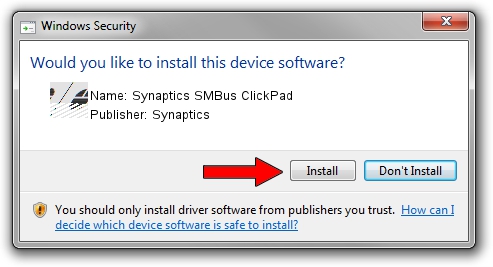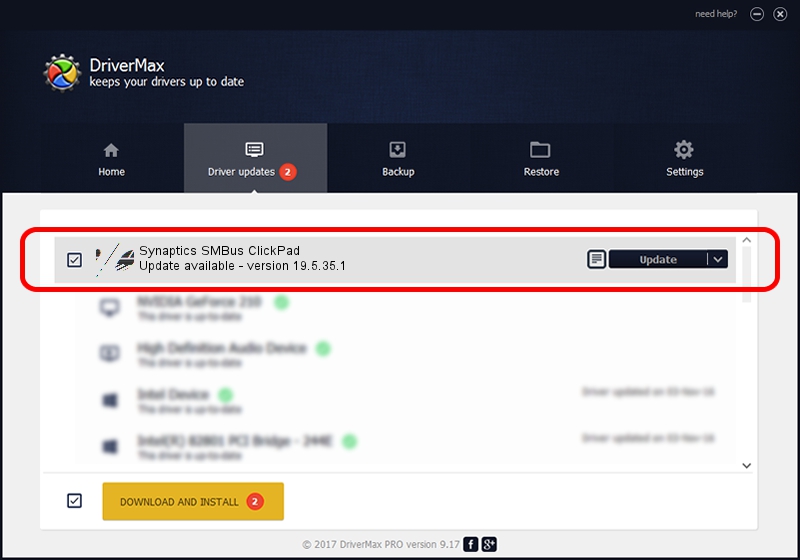Advertising seems to be blocked by your browser.
The ads help us provide this software and web site to you for free.
Please support our project by allowing our site to show ads.
Driver for Synaptics Synaptics SMBus ClickPad - downloading and installing it
Synaptics SMBus ClickPad is a Mouse device. This driver was developed by Synaptics. ACPI/SYN1E9B is the matching hardware id of this device.
1. Synaptics Synaptics SMBus ClickPad - install the driver manually
- You can download from the link below the driver setup file for the Synaptics Synaptics SMBus ClickPad driver. The archive contains version 19.5.35.1 dated 2018-06-12 of the driver.
- Start the driver installer file from a user account with the highest privileges (rights). If your User Access Control Service (UAC) is enabled please confirm the installation of the driver and run the setup with administrative rights.
- Go through the driver installation wizard, which will guide you; it should be quite easy to follow. The driver installation wizard will analyze your PC and will install the right driver.
- When the operation finishes restart your computer in order to use the updated driver. It is as simple as that to install a Windows driver!
This driver was rated with an average of 3.4 stars by 74014 users.
2. Installing the Synaptics Synaptics SMBus ClickPad driver using DriverMax: the easy way
The most important advantage of using DriverMax is that it will setup the driver for you in the easiest possible way and it will keep each driver up to date. How can you install a driver with DriverMax? Let's see!
- Open DriverMax and push on the yellow button named ~SCAN FOR DRIVER UPDATES NOW~. Wait for DriverMax to scan and analyze each driver on your computer.
- Take a look at the list of driver updates. Search the list until you locate the Synaptics Synaptics SMBus ClickPad driver. Click the Update button.
- Finished installing the driver!

Jul 7 2024 10:13AM / Written by Daniel Statescu for DriverMax
follow @DanielStatescu