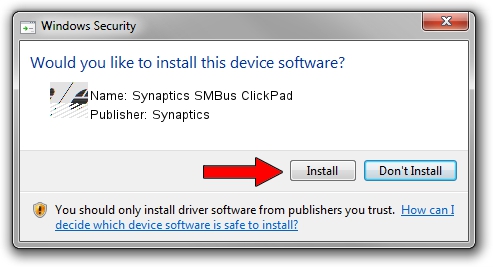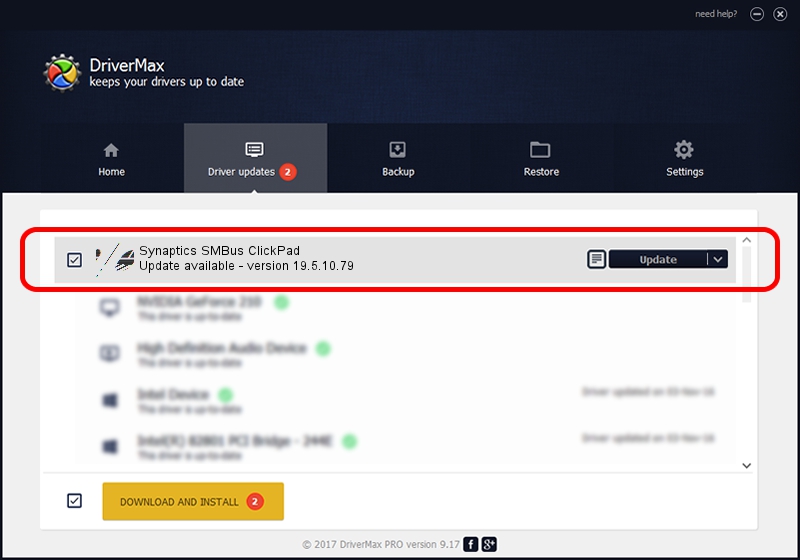Advertising seems to be blocked by your browser.
The ads help us provide this software and web site to you for free.
Please support our project by allowing our site to show ads.
Home /
Manufacturers /
Synaptics /
Synaptics SMBus ClickPad /
ACPI/SYN1E72 /
19.5.10.79 Apr 16, 2019
Synaptics Synaptics SMBus ClickPad - two ways of downloading and installing the driver
Synaptics SMBus ClickPad is a Mouse device. This driver was developed by Synaptics. The hardware id of this driver is ACPI/SYN1E72.
1. Synaptics Synaptics SMBus ClickPad driver - how to install it manually
- You can download from the link below the driver setup file for the Synaptics Synaptics SMBus ClickPad driver. The archive contains version 19.5.10.79 dated 2019-04-16 of the driver.
- Run the driver installer file from a user account with the highest privileges (rights). If your User Access Control (UAC) is running please accept of the driver and run the setup with administrative rights.
- Go through the driver installation wizard, which will guide you; it should be quite easy to follow. The driver installation wizard will scan your computer and will install the right driver.
- When the operation finishes restart your PC in order to use the updated driver. It is as simple as that to install a Windows driver!
This driver received an average rating of 3.2 stars out of 16293 votes.
2. Using DriverMax to install Synaptics Synaptics SMBus ClickPad driver
The most important advantage of using DriverMax is that it will setup the driver for you in just a few seconds and it will keep each driver up to date, not just this one. How can you install a driver using DriverMax? Let's take a look!
- Start DriverMax and push on the yellow button that says ~SCAN FOR DRIVER UPDATES NOW~. Wait for DriverMax to analyze each driver on your PC.
- Take a look at the list of detected driver updates. Scroll the list down until you locate the Synaptics Synaptics SMBus ClickPad driver. Click the Update button.
- That's it, you installed your first driver!

Aug 2 2024 12:09PM / Written by Dan Armano for DriverMax
follow @danarm