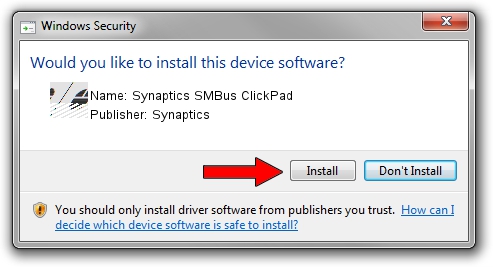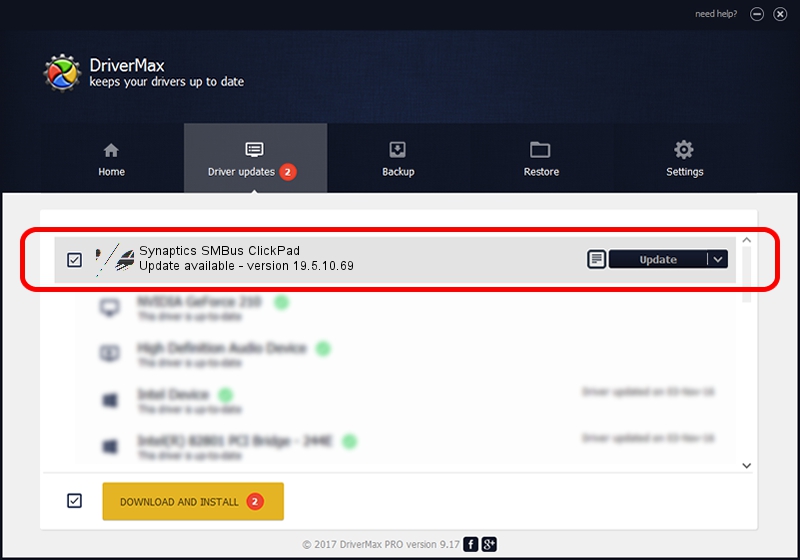Advertising seems to be blocked by your browser.
The ads help us provide this software and web site to you for free.
Please support our project by allowing our site to show ads.
Home /
Manufacturers /
Synaptics /
Synaptics SMBus ClickPad /
ACPI/SYN1E71 /
19.5.10.69 Mar 19, 2018
Synaptics Synaptics SMBus ClickPad how to download and install the driver
Synaptics SMBus ClickPad is a Mouse hardware device. This driver was developed by Synaptics. In order to make sure you are downloading the exact right driver the hardware id is ACPI/SYN1E71.
1. Synaptics Synaptics SMBus ClickPad - install the driver manually
- Download the driver setup file for Synaptics Synaptics SMBus ClickPad driver from the link below. This is the download link for the driver version 19.5.10.69 dated 2018-03-19.
- Run the driver installation file from a Windows account with the highest privileges (rights). If your User Access Control (UAC) is started then you will have to confirm the installation of the driver and run the setup with administrative rights.
- Go through the driver setup wizard, which should be pretty easy to follow. The driver setup wizard will scan your PC for compatible devices and will install the driver.
- Restart your computer and enjoy the updated driver, it is as simple as that.
This driver received an average rating of 3.8 stars out of 67068 votes.
2. How to install Synaptics Synaptics SMBus ClickPad driver using DriverMax
The advantage of using DriverMax is that it will setup the driver for you in just a few seconds and it will keep each driver up to date. How can you install a driver using DriverMax? Let's see!
- Open DriverMax and push on the yellow button that says ~SCAN FOR DRIVER UPDATES NOW~. Wait for DriverMax to scan and analyze each driver on your computer.
- Take a look at the list of driver updates. Scroll the list down until you find the Synaptics Synaptics SMBus ClickPad driver. Click on Update.
- Finished installing the driver!

Jun 23 2024 10:10AM / Written by Daniel Statescu for DriverMax
follow @DanielStatescu