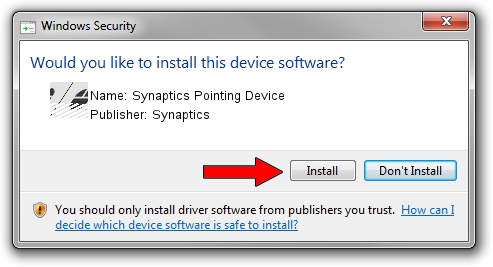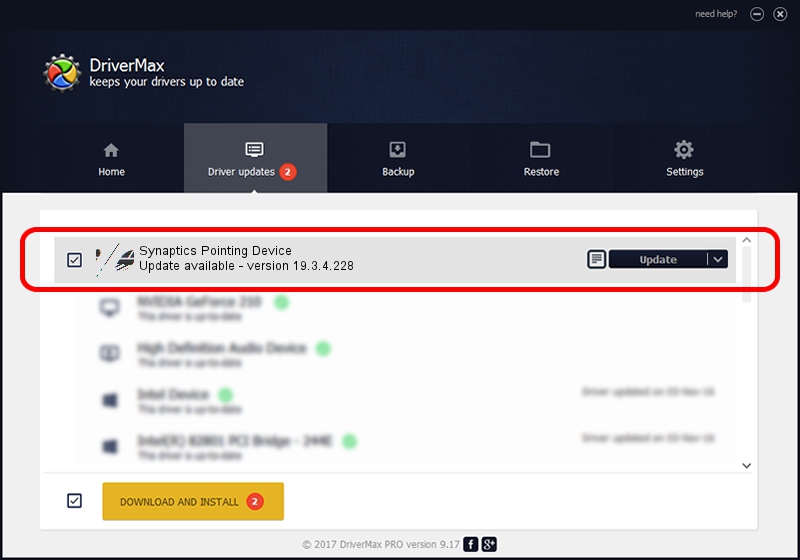Advertising seems to be blocked by your browser.
The ads help us provide this software and web site to you for free.
Please support our project by allowing our site to show ads.
Home /
Manufacturers /
Synaptics /
Synaptics Pointing Device /
HID/VID_17EF&PID_60A4&MI_02&Col01 /
19.3.4.228 May 06, 2021
Synaptics Synaptics Pointing Device - two ways of downloading and installing the driver
Synaptics Pointing Device is a Mouse device. This driver was developed by Synaptics. HID/VID_17EF&PID_60A4&MI_02&Col01 is the matching hardware id of this device.
1. Manually install Synaptics Synaptics Pointing Device driver
- You can download from the link below the driver installer file for the Synaptics Synaptics Pointing Device driver. The archive contains version 19.3.4.228 released on 2021-05-06 of the driver.
- Run the driver installer file from a user account with the highest privileges (rights). If your User Access Control (UAC) is running please accept of the driver and run the setup with administrative rights.
- Go through the driver installation wizard, which will guide you; it should be quite easy to follow. The driver installation wizard will scan your PC and will install the right driver.
- When the operation finishes restart your computer in order to use the updated driver. As you can see it was quite smple to install a Windows driver!
This driver received an average rating of 3.9 stars out of 22704 votes.
2. The easy way: using DriverMax to install Synaptics Synaptics Pointing Device driver
The most important advantage of using DriverMax is that it will install the driver for you in just a few seconds and it will keep each driver up to date. How can you install a driver with DriverMax? Let's follow a few steps!
- Open DriverMax and click on the yellow button that says ~SCAN FOR DRIVER UPDATES NOW~. Wait for DriverMax to scan and analyze each driver on your computer.
- Take a look at the list of driver updates. Scroll the list down until you locate the Synaptics Synaptics Pointing Device driver. Click the Update button.
- Finished installing the driver!

Aug 10 2024 9:17AM / Written by Andreea Kartman for DriverMax
follow @DeeaKartman