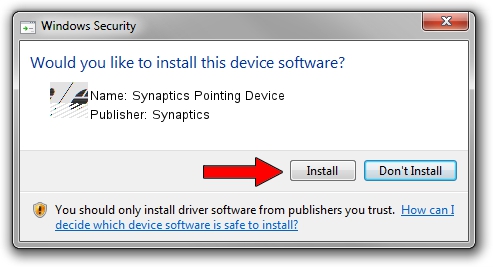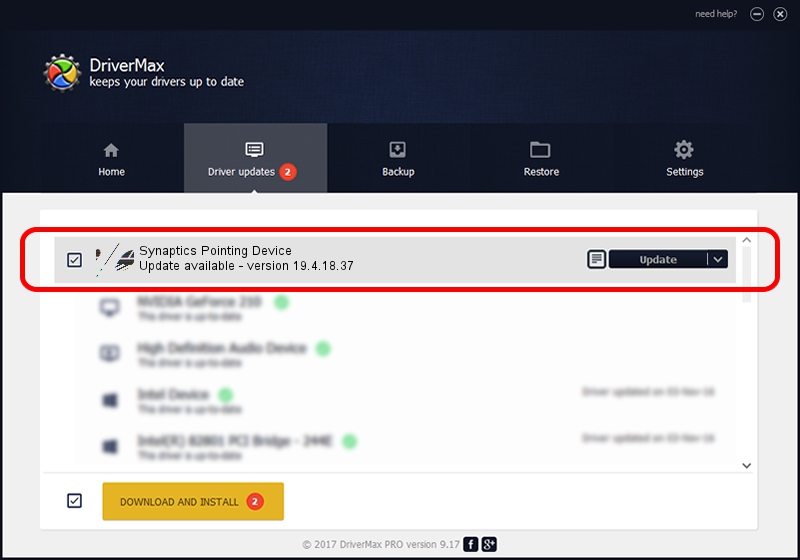Advertising seems to be blocked by your browser.
The ads help us provide this software and web site to you for free.
Please support our project by allowing our site to show ads.
Home /
Manufacturers /
Synaptics /
Synaptics Pointing Device /
HID/VID_0416&PID_C141&Col01 /
19.4.18.37 Jul 05, 2018
Driver for Synaptics Synaptics Pointing Device - downloading and installing it
Synaptics Pointing Device is a Mouse device. The Windows version of this driver was developed by Synaptics. In order to make sure you are downloading the exact right driver the hardware id is HID/VID_0416&PID_C141&Col01.
1. Install Synaptics Synaptics Pointing Device driver manually
- Download the setup file for Synaptics Synaptics Pointing Device driver from the link below. This download link is for the driver version 19.4.18.37 dated 2018-07-05.
- Run the driver installation file from a Windows account with the highest privileges (rights). If your User Access Control Service (UAC) is running then you will have to confirm the installation of the driver and run the setup with administrative rights.
- Follow the driver setup wizard, which should be quite easy to follow. The driver setup wizard will scan your PC for compatible devices and will install the driver.
- Shutdown and restart your computer and enjoy the new driver, as you can see it was quite smple.
This driver was installed by many users and received an average rating of 3.5 stars out of 74830 votes.
2. Installing the Synaptics Synaptics Pointing Device driver using DriverMax: the easy way
The most important advantage of using DriverMax is that it will install the driver for you in just a few seconds and it will keep each driver up to date. How can you install a driver using DriverMax? Let's see!
- Start DriverMax and press on the yellow button named ~SCAN FOR DRIVER UPDATES NOW~. Wait for DriverMax to analyze each driver on your PC.
- Take a look at the list of available driver updates. Scroll the list down until you find the Synaptics Synaptics Pointing Device driver. Click the Update button.
- Finished installing the driver!

Jun 28 2024 3:04PM / Written by Dan Armano for DriverMax
follow @danarm