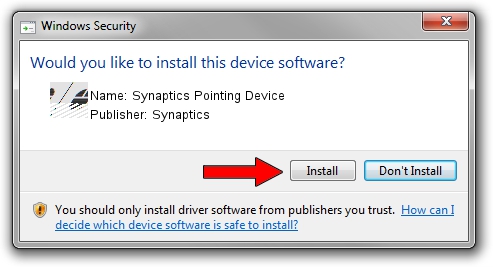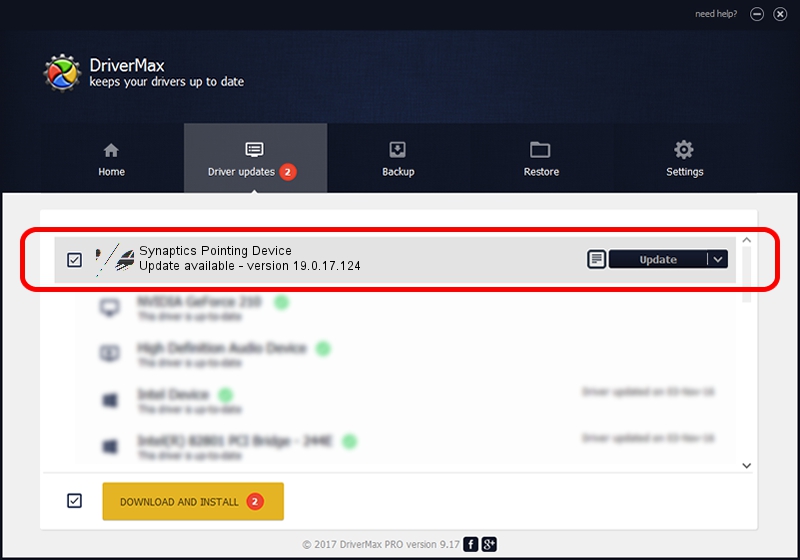Advertising seems to be blocked by your browser.
The ads help us provide this software and web site to you for free.
Please support our project by allowing our site to show ads.
Home /
Manufacturers /
Synaptics /
Synaptics Pointing Device /
HID/SYNA2B22&Col01 /
19.0.17.124 Dec 18, 2016
Synaptics Synaptics Pointing Device - two ways of downloading and installing the driver
Synaptics Pointing Device is a Mouse hardware device. The Windows version of this driver was developed by Synaptics. The hardware id of this driver is HID/SYNA2B22&Col01.
1. How to manually install Synaptics Synaptics Pointing Device driver
- Download the driver setup file for Synaptics Synaptics Pointing Device driver from the location below. This is the download link for the driver version 19.0.17.124 dated 2016-12-18.
- Run the driver installation file from a Windows account with administrative rights. If your User Access Control Service (UAC) is started then you will have to confirm the installation of the driver and run the setup with administrative rights.
- Follow the driver setup wizard, which should be pretty straightforward. The driver setup wizard will scan your PC for compatible devices and will install the driver.
- Shutdown and restart your computer and enjoy the updated driver, as you can see it was quite smple.
This driver was installed by many users and received an average rating of 3.9 stars out of 14495 votes.
2. How to install Synaptics Synaptics Pointing Device driver using DriverMax
The advantage of using DriverMax is that it will setup the driver for you in the easiest possible way and it will keep each driver up to date. How easy can you install a driver using DriverMax? Let's follow a few steps!
- Open DriverMax and click on the yellow button named ~SCAN FOR DRIVER UPDATES NOW~. Wait for DriverMax to analyze each driver on your PC.
- Take a look at the list of available driver updates. Search the list until you locate the Synaptics Synaptics Pointing Device driver. Click on Update.
- That's all, the driver is now installed!

May 20 2024 12:37PM / Written by Andreea Kartman for DriverMax
follow @DeeaKartman