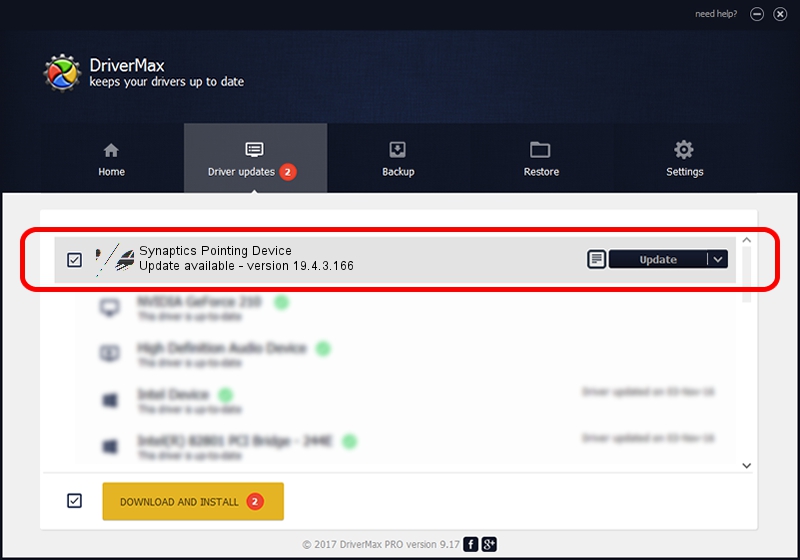Advertising seems to be blocked by your browser.
The ads help us provide this software and web site to you for free.
Please support our project by allowing our site to show ads.
Home /
Manufacturers /
Synaptics /
Synaptics Pointing Device /
ACPI/SYN306B /
19.4.3.166 Oct 29, 2018
Synaptics Synaptics Pointing Device - two ways of downloading and installing the driver
Synaptics Pointing Device is a Mouse device. This Windows driver was developed by Synaptics. In order to make sure you are downloading the exact right driver the hardware id is ACPI/SYN306B.
1. How to manually install Synaptics Synaptics Pointing Device driver
- You can download from the link below the driver installer file for the Synaptics Synaptics Pointing Device driver. The archive contains version 19.4.3.166 dated 2018-10-29 of the driver.
- Run the driver installer file from a user account with the highest privileges (rights). If your User Access Control (UAC) is started please confirm the installation of the driver and run the setup with administrative rights.
- Go through the driver setup wizard, which will guide you; it should be pretty easy to follow. The driver setup wizard will scan your PC and will install the right driver.
- When the operation finishes restart your PC in order to use the updated driver. It is as simple as that to install a Windows driver!
This driver received an average rating of 3.3 stars out of 47200 votes.
2. Using DriverMax to install Synaptics Synaptics Pointing Device driver
The most important advantage of using DriverMax is that it will install the driver for you in just a few seconds and it will keep each driver up to date, not just this one. How can you install a driver with DriverMax? Let's take a look!
- Start DriverMax and press on the yellow button that says ~SCAN FOR DRIVER UPDATES NOW~. Wait for DriverMax to analyze each driver on your computer.
- Take a look at the list of available driver updates. Search the list until you find the Synaptics Synaptics Pointing Device driver. Click the Update button.
- That's all, the driver is now installed!

Jun 29 2024 7:26PM / Written by Andreea Kartman for DriverMax
follow @DeeaKartman