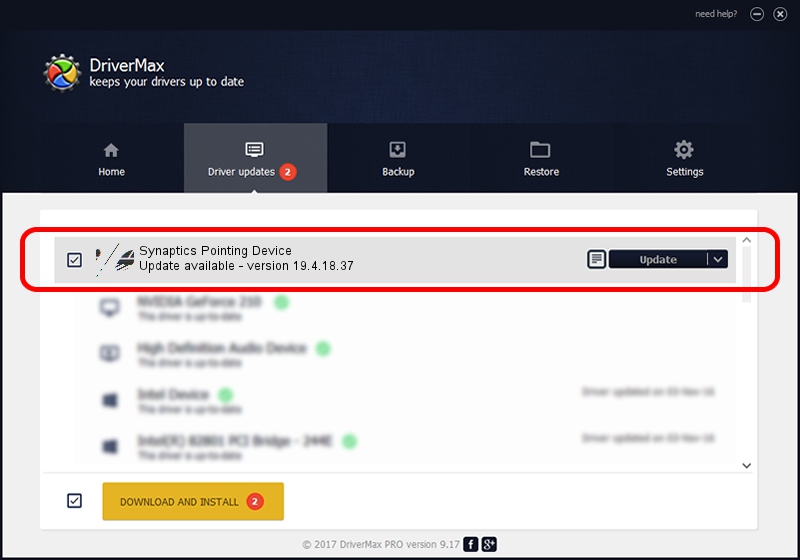Advertising seems to be blocked by your browser.
The ads help us provide this software and web site to you for free.
Please support our project by allowing our site to show ads.
Home /
Manufacturers /
Synaptics /
Synaptics Pointing Device /
ACPI/SYN2B88 /
19.4.18.37 Jul 05, 2018
Driver for Synaptics Synaptics Pointing Device - downloading and installing it
Synaptics Pointing Device is a Mouse hardware device. This Windows driver was developed by Synaptics. In order to make sure you are downloading the exact right driver the hardware id is ACPI/SYN2B88.
1. Manually install Synaptics Synaptics Pointing Device driver
- You can download from the link below the driver installer file for the Synaptics Synaptics Pointing Device driver. The archive contains version 19.4.18.37 dated 2018-07-05 of the driver.
- Run the driver installer file from a user account with the highest privileges (rights). If your User Access Control (UAC) is started please confirm the installation of the driver and run the setup with administrative rights.
- Follow the driver installation wizard, which will guide you; it should be pretty easy to follow. The driver installation wizard will analyze your computer and will install the right driver.
- When the operation finishes shutdown and restart your PC in order to use the updated driver. As you can see it was quite smple to install a Windows driver!
Driver rating 3.4 stars out of 76781 votes.
2. Using DriverMax to install Synaptics Synaptics Pointing Device driver
The advantage of using DriverMax is that it will setup the driver for you in the easiest possible way and it will keep each driver up to date, not just this one. How easy can you install a driver with DriverMax? Let's follow a few steps!
- Open DriverMax and press on the yellow button that says ~SCAN FOR DRIVER UPDATES NOW~. Wait for DriverMax to analyze each driver on your computer.
- Take a look at the list of driver updates. Search the list until you locate the Synaptics Synaptics Pointing Device driver. Click the Update button.
- Enjoy using the updated driver! :)

Jun 28 2024 2:50PM / Written by Daniel Statescu for DriverMax
follow @DanielStatescu