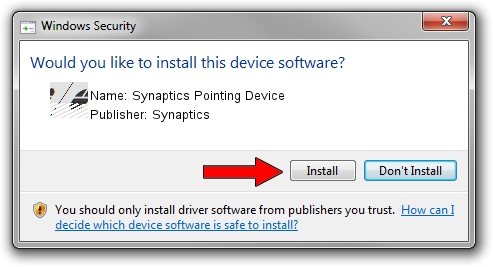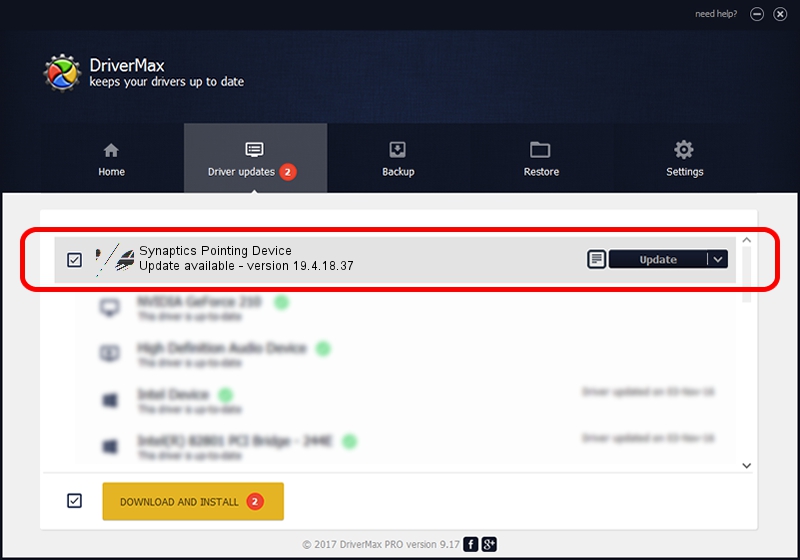Advertising seems to be blocked by your browser.
The ads help us provide this software and web site to you for free.
Please support our project by allowing our site to show ads.
Home /
Manufacturers /
Synaptics /
Synaptics Pointing Device /
ACPI/SYN2B66 /
19.4.18.37 Jul 05, 2018
Synaptics Synaptics Pointing Device how to download and install the driver
Synaptics Pointing Device is a Mouse hardware device. The Windows version of this driver was developed by Synaptics. The hardware id of this driver is ACPI/SYN2B66; this string has to match your hardware.
1. Manually install Synaptics Synaptics Pointing Device driver
- You can download from the link below the driver installer file for the Synaptics Synaptics Pointing Device driver. The archive contains version 19.4.18.37 released on 2018-07-05 of the driver.
- Run the driver installer file from a user account with administrative rights. If your User Access Control (UAC) is running please confirm the installation of the driver and run the setup with administrative rights.
- Go through the driver setup wizard, which will guide you; it should be quite easy to follow. The driver setup wizard will analyze your computer and will install the right driver.
- When the operation finishes shutdown and restart your PC in order to use the updated driver. It is as simple as that to install a Windows driver!
This driver was rated with an average of 3.3 stars by 75814 users.
2. How to use DriverMax to install Synaptics Synaptics Pointing Device driver
The advantage of using DriverMax is that it will install the driver for you in the easiest possible way and it will keep each driver up to date. How can you install a driver with DriverMax? Let's follow a few steps!
- Open DriverMax and click on the yellow button that says ~SCAN FOR DRIVER UPDATES NOW~. Wait for DriverMax to analyze each driver on your computer.
- Take a look at the list of available driver updates. Scroll the list down until you locate the Synaptics Synaptics Pointing Device driver. Click the Update button.
- That's all, the driver is now installed!

Jun 28 2024 2:44PM / Written by Daniel Statescu for DriverMax
follow @DanielStatescu