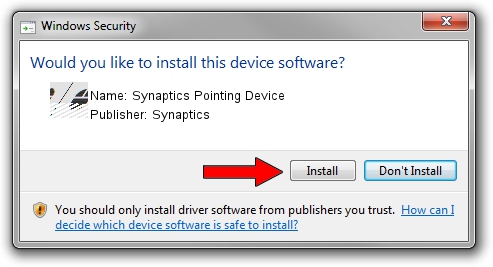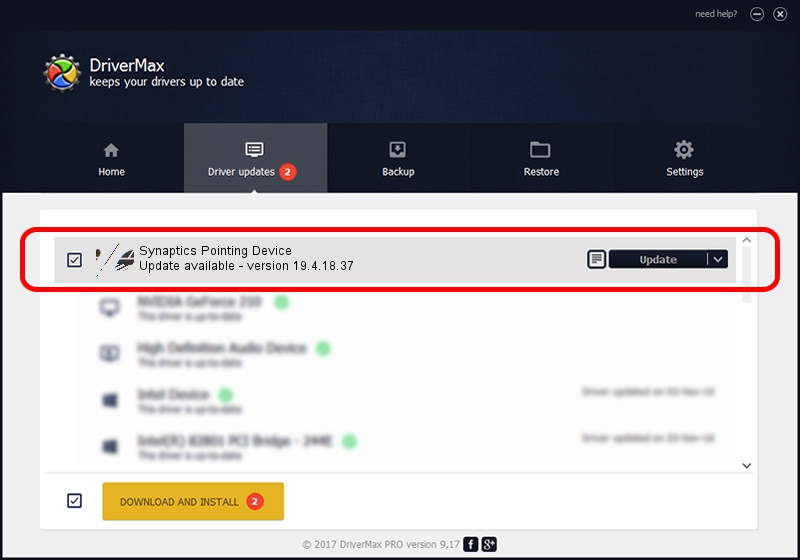Advertising seems to be blocked by your browser.
The ads help us provide this software and web site to you for free.
Please support our project by allowing our site to show ads.
Home /
Manufacturers /
Synaptics /
Synaptics Pointing Device /
ACPI/SYN2B58 /
19.4.18.37 Jul 05, 2018
Synaptics Synaptics Pointing Device driver download and installation
Synaptics Pointing Device is a Mouse device. The developer of this driver was Synaptics. In order to make sure you are downloading the exact right driver the hardware id is ACPI/SYN2B58.
1. How to manually install Synaptics Synaptics Pointing Device driver
- Download the driver setup file for Synaptics Synaptics Pointing Device driver from the location below. This is the download link for the driver version 19.4.18.37 released on 2018-07-05.
- Run the driver installation file from a Windows account with administrative rights. If your User Access Control (UAC) is running then you will have to confirm the installation of the driver and run the setup with administrative rights.
- Follow the driver setup wizard, which should be pretty straightforward. The driver setup wizard will analyze your PC for compatible devices and will install the driver.
- Shutdown and restart your PC and enjoy the fresh driver, as you can see it was quite smple.
This driver was installed by many users and received an average rating of 3.1 stars out of 75993 votes.
2. How to use DriverMax to install Synaptics Synaptics Pointing Device driver
The most important advantage of using DriverMax is that it will install the driver for you in just a few seconds and it will keep each driver up to date, not just this one. How easy can you install a driver using DriverMax? Let's take a look!
- Start DriverMax and click on the yellow button that says ~SCAN FOR DRIVER UPDATES NOW~. Wait for DriverMax to scan and analyze each driver on your computer.
- Take a look at the list of driver updates. Search the list until you find the Synaptics Synaptics Pointing Device driver. Click the Update button.
- That's all, the driver is now installed!

Jun 28 2024 2:41PM / Written by Andreea Kartman for DriverMax
follow @DeeaKartman