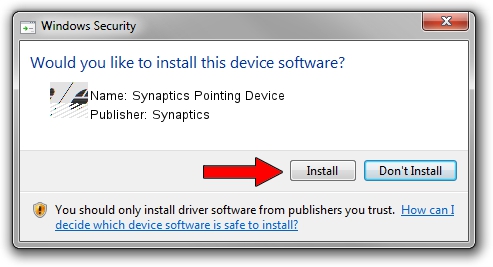Advertising seems to be blocked by your browser.
The ads help us provide this software and web site to you for free.
Please support our project by allowing our site to show ads.
Home /
Manufacturers /
Synaptics /
Synaptics Pointing Device /
ACPI/SYN104D /
19.4.18.37 Jul 05, 2018
Synaptics Synaptics Pointing Device - two ways of downloading and installing the driver
Synaptics Pointing Device is a Mouse device. The Windows version of this driver was developed by Synaptics. The hardware id of this driver is ACPI/SYN104D; this string has to match your hardware.
1. Install Synaptics Synaptics Pointing Device driver manually
- Download the driver setup file for Synaptics Synaptics Pointing Device driver from the link below. This download link is for the driver version 19.4.18.37 released on 2018-07-05.
- Start the driver setup file from a Windows account with the highest privileges (rights). If your User Access Control (UAC) is running then you will have to accept of the driver and run the setup with administrative rights.
- Go through the driver installation wizard, which should be pretty easy to follow. The driver installation wizard will scan your PC for compatible devices and will install the driver.
- Restart your computer and enjoy the updated driver, as you can see it was quite smple.
This driver was installed by many users and received an average rating of 3.7 stars out of 78174 votes.
2. The easy way: using DriverMax to install Synaptics Synaptics Pointing Device driver
The most important advantage of using DriverMax is that it will setup the driver for you in just a few seconds and it will keep each driver up to date. How easy can you install a driver with DriverMax? Let's take a look!
- Open DriverMax and press on the yellow button that says ~SCAN FOR DRIVER UPDATES NOW~. Wait for DriverMax to analyze each driver on your computer.
- Take a look at the list of driver updates. Scroll the list down until you locate the Synaptics Synaptics Pointing Device driver. Click the Update button.
- Finished installing the driver!