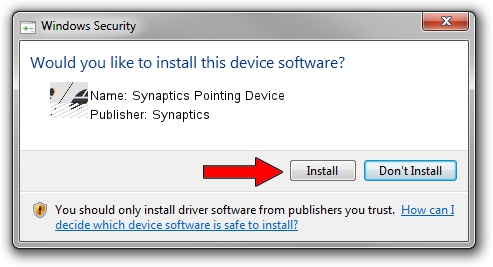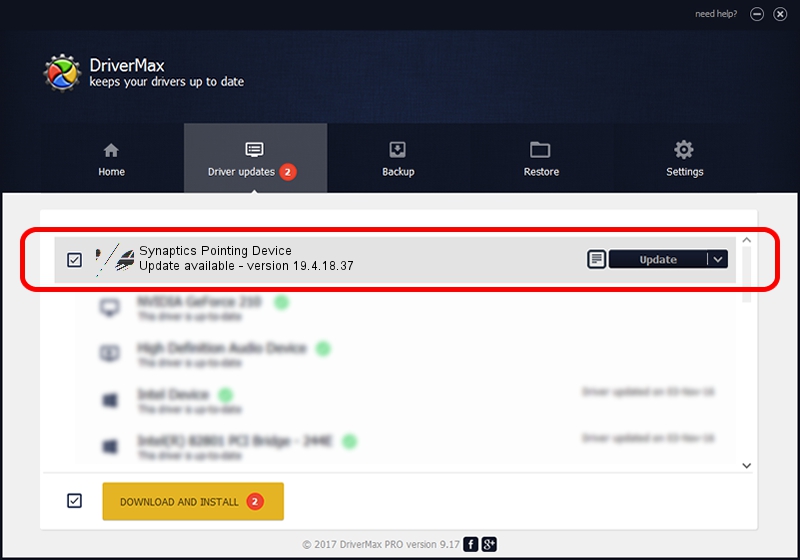Advertising seems to be blocked by your browser.
The ads help us provide this software and web site to you for free.
Please support our project by allowing our site to show ads.
Home /
Manufacturers /
Synaptics /
Synaptics Pointing Device /
ACPI/SYN073D /
19.4.18.37 Jul 05, 2018
Synaptics Synaptics Pointing Device how to download and install the driver
Synaptics Pointing Device is a Mouse device. This driver was developed by Synaptics. The hardware id of this driver is ACPI/SYN073D.
1. How to manually install Synaptics Synaptics Pointing Device driver
- Download the setup file for Synaptics Synaptics Pointing Device driver from the link below. This is the download link for the driver version 19.4.18.37 dated 2018-07-05.
- Run the driver installation file from a Windows account with the highest privileges (rights). If your User Access Control Service (UAC) is enabled then you will have to accept of the driver and run the setup with administrative rights.
- Follow the driver installation wizard, which should be quite straightforward. The driver installation wizard will analyze your PC for compatible devices and will install the driver.
- Restart your PC and enjoy the fresh driver, it is as simple as that.
This driver was installed by many users and received an average rating of 3.3 stars out of 76990 votes.
2. Using DriverMax to install Synaptics Synaptics Pointing Device driver
The advantage of using DriverMax is that it will install the driver for you in the easiest possible way and it will keep each driver up to date, not just this one. How can you install a driver with DriverMax? Let's take a look!
- Start DriverMax and push on the yellow button that says ~SCAN FOR DRIVER UPDATES NOW~. Wait for DriverMax to scan and analyze each driver on your computer.
- Take a look at the list of detected driver updates. Scroll the list down until you locate the Synaptics Synaptics Pointing Device driver. Click on Update.
- That's all, the driver is now installed!

Jun 28 2024 2:22PM / Written by Daniel Statescu for DriverMax
follow @DanielStatescu