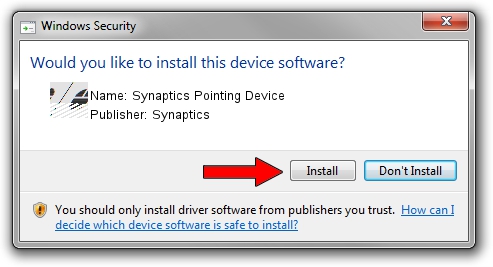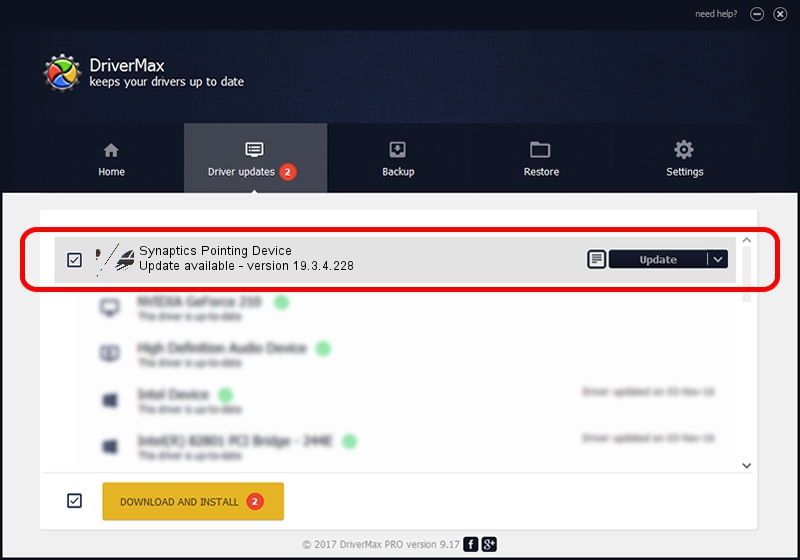Advertising seems to be blocked by your browser.
The ads help us provide this software and web site to you for free.
Please support our project by allowing our site to show ads.
Home /
Manufacturers /
Synaptics /
Synaptics Pointing Device /
ACPI/LEN2048 /
19.3.4.228 May 06, 2021
Synaptics Synaptics Pointing Device how to download and install the driver
Synaptics Pointing Device is a Mouse hardware device. The Windows version of this driver was developed by Synaptics. The hardware id of this driver is ACPI/LEN2048.
1. Manually install Synaptics Synaptics Pointing Device driver
- Download the driver setup file for Synaptics Synaptics Pointing Device driver from the link below. This is the download link for the driver version 19.3.4.228 released on 2021-05-06.
- Start the driver installation file from a Windows account with the highest privileges (rights). If your User Access Control (UAC) is running then you will have to accept of the driver and run the setup with administrative rights.
- Follow the driver setup wizard, which should be pretty easy to follow. The driver setup wizard will analyze your PC for compatible devices and will install the driver.
- Shutdown and restart your PC and enjoy the fresh driver, it is as simple as that.
This driver received an average rating of 3.8 stars out of 24233 votes.
2. Installing the Synaptics Synaptics Pointing Device driver using DriverMax: the easy way
The advantage of using DriverMax is that it will setup the driver for you in the easiest possible way and it will keep each driver up to date. How can you install a driver using DriverMax? Let's follow a few steps!
- Start DriverMax and press on the yellow button that says ~SCAN FOR DRIVER UPDATES NOW~. Wait for DriverMax to scan and analyze each driver on your computer.
- Take a look at the list of detected driver updates. Scroll the list down until you find the Synaptics Synaptics Pointing Device driver. Click the Update button.
- Finished installing the driver!

Aug 10 2024 9:13AM / Written by Daniel Statescu for DriverMax
follow @DanielStatescu