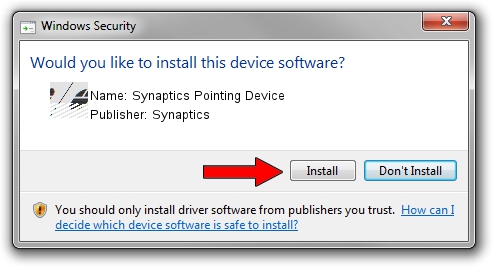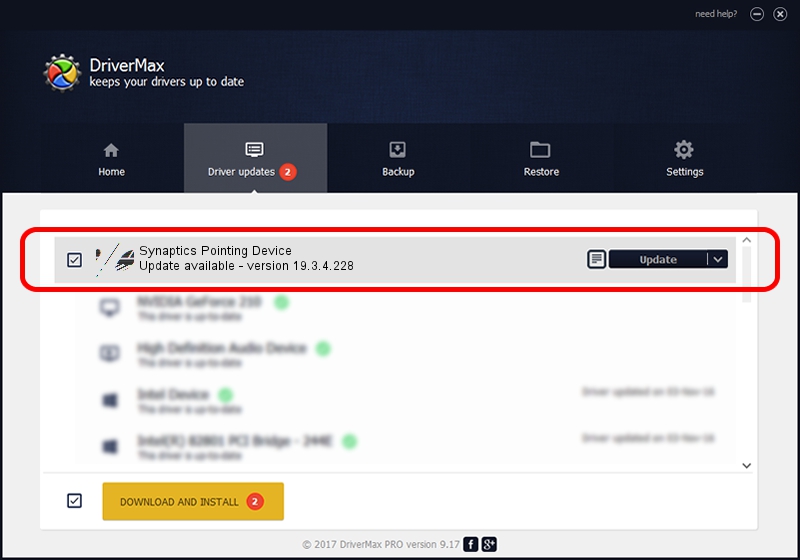Advertising seems to be blocked by your browser.
The ads help us provide this software and web site to you for free.
Please support our project by allowing our site to show ads.
Home /
Manufacturers /
Synaptics /
Synaptics Pointing Device /
ACPI/LEN009B /
19.3.4.228 May 06, 2021
Synaptics Synaptics Pointing Device - two ways of downloading and installing the driver
Synaptics Pointing Device is a Mouse hardware device. This driver was developed by Synaptics. The hardware id of this driver is ACPI/LEN009B; this string has to match your hardware.
1. How to manually install Synaptics Synaptics Pointing Device driver
- You can download from the link below the driver setup file for the Synaptics Synaptics Pointing Device driver. The archive contains version 19.3.4.228 dated 2021-05-06 of the driver.
- Start the driver installer file from a user account with administrative rights. If your User Access Control (UAC) is enabled please confirm the installation of the driver and run the setup with administrative rights.
- Go through the driver setup wizard, which will guide you; it should be pretty easy to follow. The driver setup wizard will scan your computer and will install the right driver.
- When the operation finishes restart your PC in order to use the updated driver. As you can see it was quite smple to install a Windows driver!
This driver was installed by many users and received an average rating of 3 stars out of 24333 votes.
2. How to install Synaptics Synaptics Pointing Device driver using DriverMax
The advantage of using DriverMax is that it will setup the driver for you in the easiest possible way and it will keep each driver up to date. How can you install a driver with DriverMax? Let's take a look!
- Start DriverMax and press on the yellow button that says ~SCAN FOR DRIVER UPDATES NOW~. Wait for DriverMax to scan and analyze each driver on your PC.
- Take a look at the list of available driver updates. Scroll the list down until you find the Synaptics Synaptics Pointing Device driver. Click the Update button.
- Finished installing the driver!

Aug 10 2024 9:12AM / Written by Andreea Kartman for DriverMax
follow @DeeaKartman