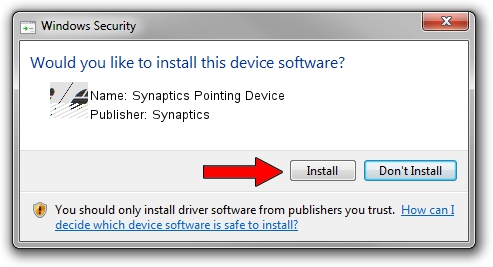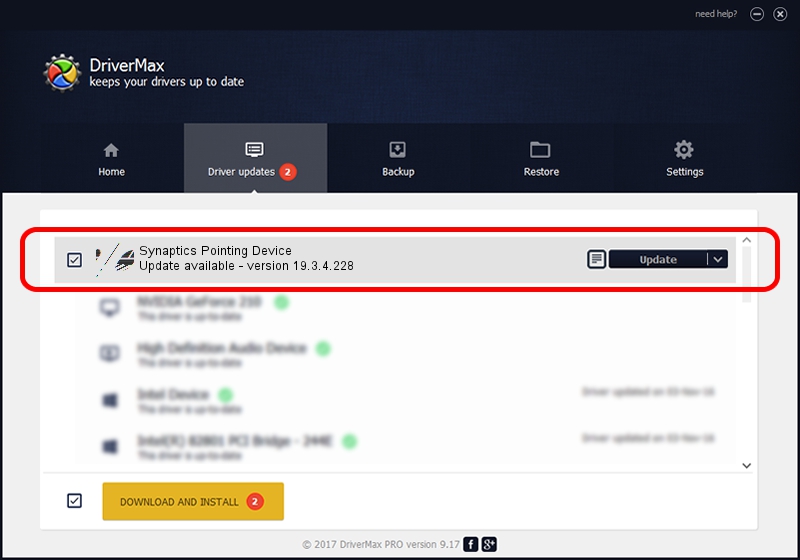Advertising seems to be blocked by your browser.
The ads help us provide this software and web site to you for free.
Please support our project by allowing our site to show ads.
Home /
Manufacturers /
Synaptics /
Synaptics Pointing Device /
ACPI/LEN008C /
19.3.4.228 May 06, 2021
Driver for Synaptics Synaptics Pointing Device - downloading and installing it
Synaptics Pointing Device is a Mouse hardware device. This driver was developed by Synaptics. The hardware id of this driver is ACPI/LEN008C.
1. How to manually install Synaptics Synaptics Pointing Device driver
- Download the driver setup file for Synaptics Synaptics Pointing Device driver from the location below. This is the download link for the driver version 19.3.4.228 released on 2021-05-06.
- Start the driver installation file from a Windows account with the highest privileges (rights). If your UAC (User Access Control) is running then you will have to confirm the installation of the driver and run the setup with administrative rights.
- Go through the driver installation wizard, which should be quite straightforward. The driver installation wizard will scan your PC for compatible devices and will install the driver.
- Shutdown and restart your PC and enjoy the new driver, it is as simple as that.
This driver was installed by many users and received an average rating of 3.3 stars out of 24372 votes.
2. The easy way: using DriverMax to install Synaptics Synaptics Pointing Device driver
The most important advantage of using DriverMax is that it will install the driver for you in just a few seconds and it will keep each driver up to date, not just this one. How easy can you install a driver using DriverMax? Let's follow a few steps!
- Start DriverMax and click on the yellow button that says ~SCAN FOR DRIVER UPDATES NOW~. Wait for DriverMax to analyze each driver on your computer.
- Take a look at the list of available driver updates. Scroll the list down until you find the Synaptics Synaptics Pointing Device driver. Click the Update button.
- Finished installing the driver!

Aug 10 2024 9:10AM / Written by Andreea Kartman for DriverMax
follow @DeeaKartman