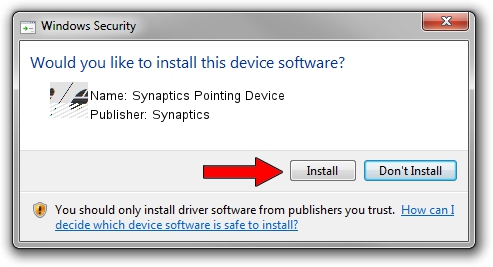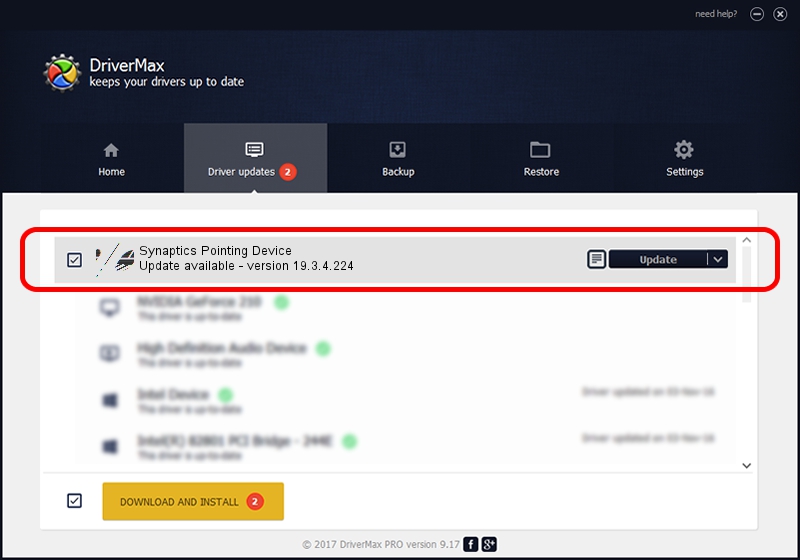Advertising seems to be blocked by your browser.
The ads help us provide this software and web site to you for free.
Please support our project by allowing our site to show ads.
Home /
Manufacturers /
Synaptics /
Synaptics Pointing Device /
ACPI/LEN001E /
19.3.4.224 Oct 01, 2019
Synaptics Synaptics Pointing Device how to download and install the driver
Synaptics Pointing Device is a Mouse hardware device. This Windows driver was developed by Synaptics. The hardware id of this driver is ACPI/LEN001E; this string has to match your hardware.
1. Install Synaptics Synaptics Pointing Device driver manually
- You can download from the link below the driver installer file for the Synaptics Synaptics Pointing Device driver. The archive contains version 19.3.4.224 released on 2019-10-01 of the driver.
- Start the driver installer file from a user account with administrative rights. If your User Access Control Service (UAC) is started please confirm the installation of the driver and run the setup with administrative rights.
- Go through the driver installation wizard, which will guide you; it should be quite easy to follow. The driver installation wizard will scan your PC and will install the right driver.
- When the operation finishes restart your computer in order to use the updated driver. As you can see it was quite smple to install a Windows driver!
This driver was installed by many users and received an average rating of 3.2 stars out of 72839 votes.
2. Using DriverMax to install Synaptics Synaptics Pointing Device driver
The most important advantage of using DriverMax is that it will install the driver for you in just a few seconds and it will keep each driver up to date. How easy can you install a driver using DriverMax? Let's see!
- Open DriverMax and push on the yellow button named ~SCAN FOR DRIVER UPDATES NOW~. Wait for DriverMax to scan and analyze each driver on your PC.
- Take a look at the list of driver updates. Scroll the list down until you locate the Synaptics Synaptics Pointing Device driver. Click the Update button.
- Finished installing the driver!

Jul 25 2024 1:18PM / Written by Dan Armano for DriverMax
follow @danarm