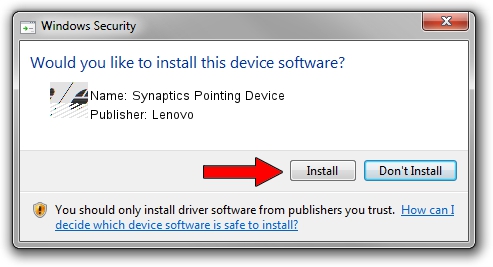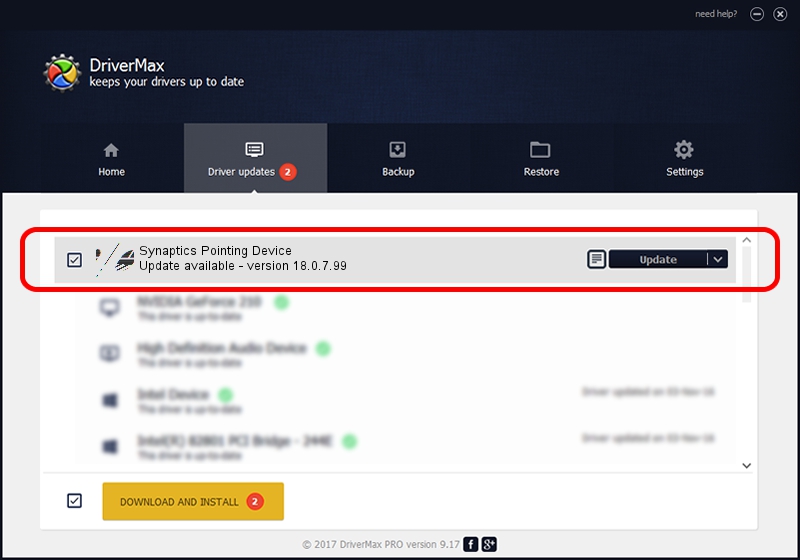Advertising seems to be blocked by your browser.
The ads help us provide this software and web site to you for free.
Please support our project by allowing our site to show ads.
Lenovo Synaptics Pointing Device how to download and install the driver
Synaptics Pointing Device is a Mouse device. This driver was developed by Lenovo. The hardware id of this driver is *LEN0013.
1. Manually install Lenovo Synaptics Pointing Device driver
- You can download from the link below the driver setup file for the Lenovo Synaptics Pointing Device driver. The archive contains version 18.0.7.99 dated 2014-11-11 of the driver.
- Start the driver installer file from a user account with administrative rights. If your UAC (User Access Control) is enabled please accept of the driver and run the setup with administrative rights.
- Follow the driver installation wizard, which will guide you; it should be pretty easy to follow. The driver installation wizard will scan your computer and will install the right driver.
- When the operation finishes restart your computer in order to use the updated driver. As you can see it was quite smple to install a Windows driver!
This driver received an average rating of 3.1 stars out of 55992 votes.
2. Installing the Lenovo Synaptics Pointing Device driver using DriverMax: the easy way
The advantage of using DriverMax is that it will setup the driver for you in the easiest possible way and it will keep each driver up to date, not just this one. How easy can you install a driver with DriverMax? Let's take a look!
- Start DriverMax and press on the yellow button that says ~SCAN FOR DRIVER UPDATES NOW~. Wait for DriverMax to analyze each driver on your PC.
- Take a look at the list of driver updates. Scroll the list down until you find the Lenovo Synaptics Pointing Device driver. Click the Update button.
- That's it, you installed your first driver!

Nov 15 2023 8:43AM / Written by Dan Armano for DriverMax
follow @danarm