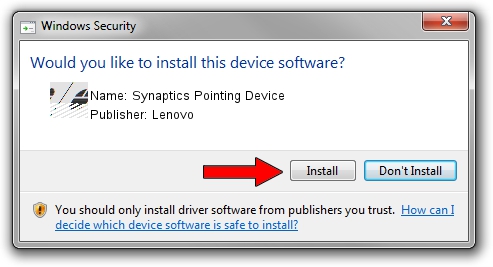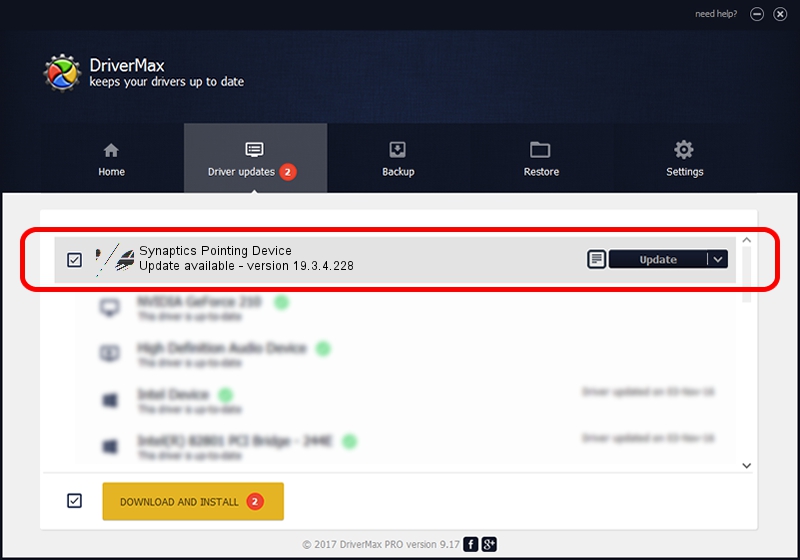Advertising seems to be blocked by your browser.
The ads help us provide this software and web site to you for free.
Please support our project by allowing our site to show ads.
Home /
Manufacturers /
Lenovo /
Synaptics Pointing Device /
HID/VID_06CB&PID_76D5&Col01 /
19.3.4.228 May 06, 2021
Lenovo Synaptics Pointing Device how to download and install the driver
Synaptics Pointing Device is a Mouse device. This Windows driver was developed by Lenovo. In order to make sure you are downloading the exact right driver the hardware id is HID/VID_06CB&PID_76D5&Col01.
1. How to manually install Lenovo Synaptics Pointing Device driver
- You can download from the link below the driver setup file for the Lenovo Synaptics Pointing Device driver. The archive contains version 19.3.4.228 dated 2021-05-06 of the driver.
- Start the driver installer file from a user account with the highest privileges (rights). If your User Access Control Service (UAC) is running please accept of the driver and run the setup with administrative rights.
- Follow the driver setup wizard, which will guide you; it should be pretty easy to follow. The driver setup wizard will scan your PC and will install the right driver.
- When the operation finishes restart your PC in order to use the updated driver. As you can see it was quite smple to install a Windows driver!
This driver received an average rating of 3.9 stars out of 89567 votes.
2. How to use DriverMax to install Lenovo Synaptics Pointing Device driver
The most important advantage of using DriverMax is that it will setup the driver for you in just a few seconds and it will keep each driver up to date. How can you install a driver using DriverMax? Let's take a look!
- Open DriverMax and push on the yellow button named ~SCAN FOR DRIVER UPDATES NOW~. Wait for DriverMax to scan and analyze each driver on your PC.
- Take a look at the list of available driver updates. Scroll the list down until you locate the Lenovo Synaptics Pointing Device driver. Click the Update button.
- Finished installing the driver!