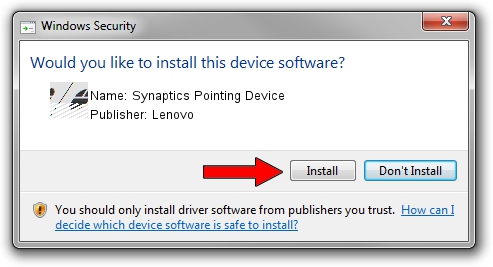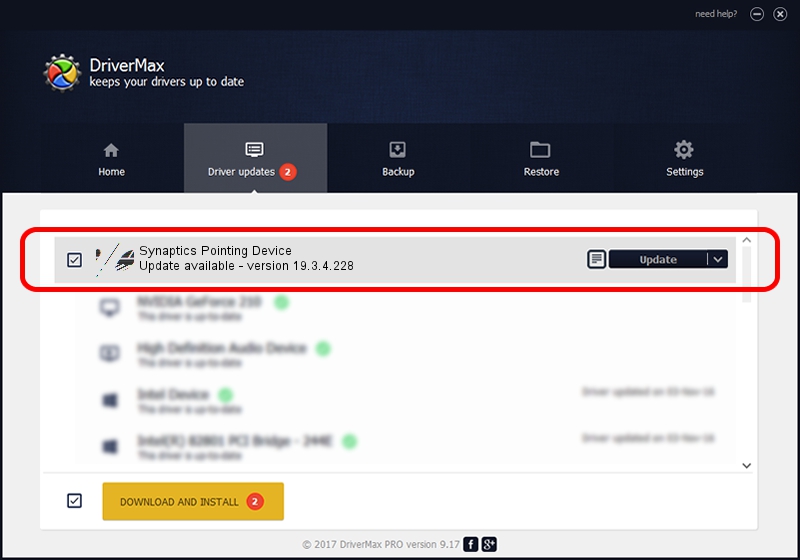Advertising seems to be blocked by your browser.
The ads help us provide this software and web site to you for free.
Please support our project by allowing our site to show ads.
Home /
Manufacturers /
Lenovo /
Synaptics Pointing Device /
HID/VID_06CB&PID_2949&Col01 /
19.3.4.228 May 06, 2021
Lenovo Synaptics Pointing Device - two ways of downloading and installing the driver
Synaptics Pointing Device is a Mouse hardware device. The Windows version of this driver was developed by Lenovo. The hardware id of this driver is HID/VID_06CB&PID_2949&Col01; this string has to match your hardware.
1. Lenovo Synaptics Pointing Device - install the driver manually
- You can download from the link below the driver installer file for the Lenovo Synaptics Pointing Device driver. The archive contains version 19.3.4.228 released on 2021-05-06 of the driver.
- Run the driver installer file from a user account with administrative rights. If your User Access Control Service (UAC) is enabled please confirm the installation of the driver and run the setup with administrative rights.
- Go through the driver installation wizard, which will guide you; it should be quite easy to follow. The driver installation wizard will analyze your computer and will install the right driver.
- When the operation finishes shutdown and restart your PC in order to use the updated driver. It is as simple as that to install a Windows driver!
Driver rating 3.5 stars out of 89555 votes.
2. How to use DriverMax to install Lenovo Synaptics Pointing Device driver
The most important advantage of using DriverMax is that it will install the driver for you in the easiest possible way and it will keep each driver up to date. How can you install a driver using DriverMax? Let's see!
- Start DriverMax and push on the yellow button named ~SCAN FOR DRIVER UPDATES NOW~. Wait for DriverMax to scan and analyze each driver on your PC.
- Take a look at the list of driver updates. Scroll the list down until you find the Lenovo Synaptics Pointing Device driver. Click on Update.
- That's all, the driver is now installed!

Aug 11 2024 2:07AM / Written by Andreea Kartman for DriverMax
follow @DeeaKartman