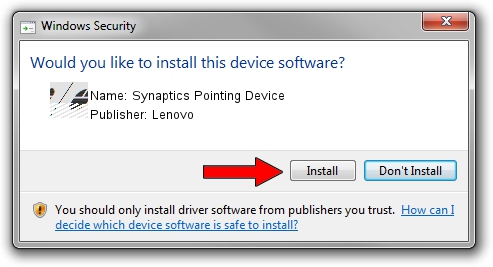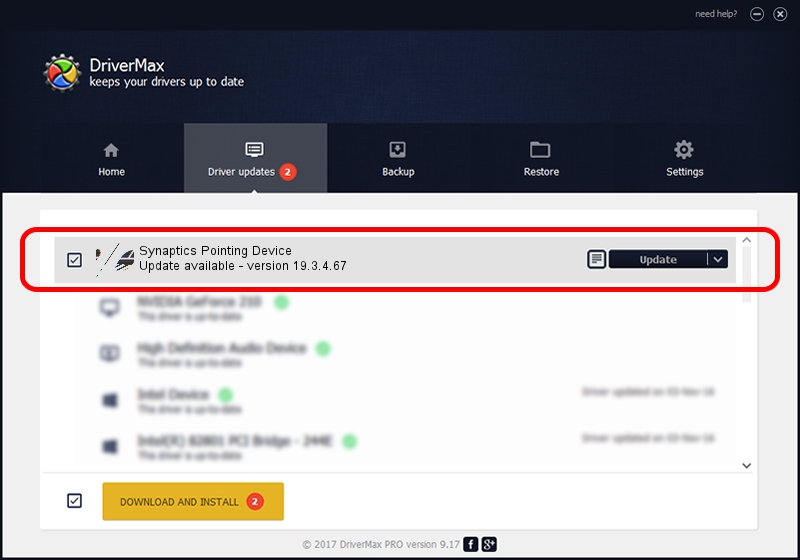Advertising seems to be blocked by your browser.
The ads help us provide this software and web site to you for free.
Please support our project by allowing our site to show ads.
Driver for Lenovo Synaptics Pointing Device - downloading and installing it
Synaptics Pointing Device is a Mouse hardware device. The developer of this driver was Lenovo. In order to make sure you are downloading the exact right driver the hardware id is ACPI/LEN2053.
1. How to manually install Lenovo Synaptics Pointing Device driver
- You can download from the link below the driver setup file for the Lenovo Synaptics Pointing Device driver. The archive contains version 19.3.4.67 released on 2017-01-17 of the driver.
- Start the driver installer file from a user account with administrative rights. If your UAC (User Access Control) is running please confirm the installation of the driver and run the setup with administrative rights.
- Follow the driver installation wizard, which will guide you; it should be quite easy to follow. The driver installation wizard will scan your computer and will install the right driver.
- When the operation finishes shutdown and restart your computer in order to use the updated driver. As you can see it was quite smple to install a Windows driver!
Driver rating 3.4 stars out of 72322 votes.
2. The easy way: using DriverMax to install Lenovo Synaptics Pointing Device driver
The most important advantage of using DriverMax is that it will setup the driver for you in just a few seconds and it will keep each driver up to date. How can you install a driver with DriverMax? Let's follow a few steps!
- Start DriverMax and push on the yellow button that says ~SCAN FOR DRIVER UPDATES NOW~. Wait for DriverMax to analyze each driver on your PC.
- Take a look at the list of available driver updates. Scroll the list down until you locate the Lenovo Synaptics Pointing Device driver. Click on Update.
- That's all, the driver is now installed!

May 21 2024 8:14AM / Written by Dan Armano for DriverMax
follow @danarm