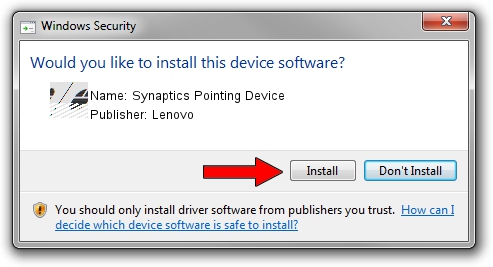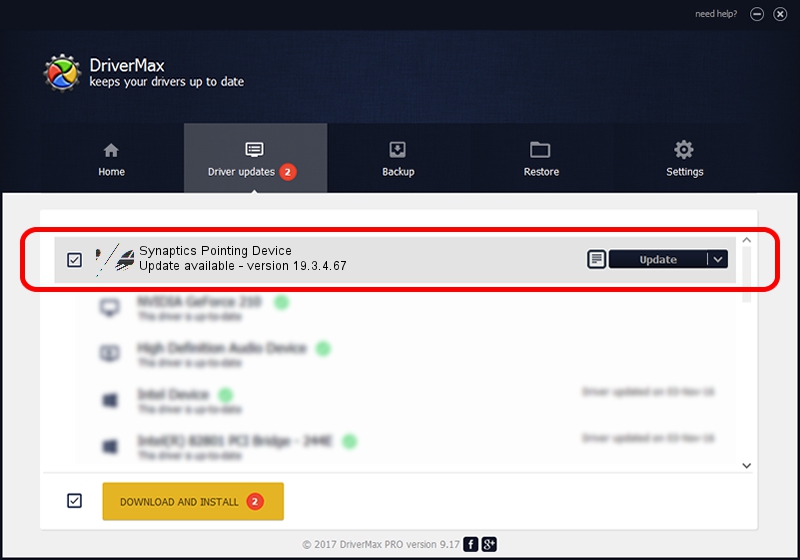Advertising seems to be blocked by your browser.
The ads help us provide this software and web site to you for free.
Please support our project by allowing our site to show ads.
Driver for Lenovo Synaptics Pointing Device - downloading and installing it
Synaptics Pointing Device is a Mouse hardware device. This Windows driver was developed by Lenovo. In order to make sure you are downloading the exact right driver the hardware id is ACPI/LEN2042.
1. How to manually install Lenovo Synaptics Pointing Device driver
- Download the setup file for Lenovo Synaptics Pointing Device driver from the link below. This is the download link for the driver version 19.3.4.67 released on 2017-01-17.
- Run the driver setup file from a Windows account with administrative rights. If your User Access Control (UAC) is enabled then you will have to confirm the installation of the driver and run the setup with administrative rights.
- Go through the driver installation wizard, which should be quite straightforward. The driver installation wizard will scan your PC for compatible devices and will install the driver.
- Shutdown and restart your PC and enjoy the fresh driver, as you can see it was quite smple.
This driver was rated with an average of 3.6 stars by 72539 users.
2. The easy way: using DriverMax to install Lenovo Synaptics Pointing Device driver
The advantage of using DriverMax is that it will install the driver for you in the easiest possible way and it will keep each driver up to date, not just this one. How can you install a driver with DriverMax? Let's see!
- Start DriverMax and click on the yellow button named ~SCAN FOR DRIVER UPDATES NOW~. Wait for DriverMax to analyze each driver on your PC.
- Take a look at the list of driver updates. Scroll the list down until you find the Lenovo Synaptics Pointing Device driver. Click on Update.
- That's it, you installed your first driver!

May 21 2024 8:12AM / Written by Andreea Kartman for DriverMax
follow @DeeaKartman