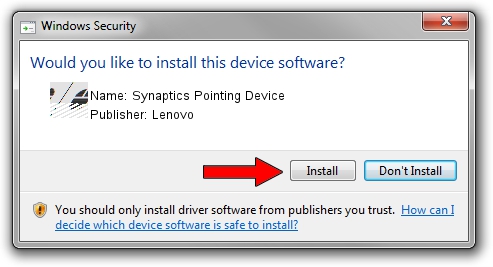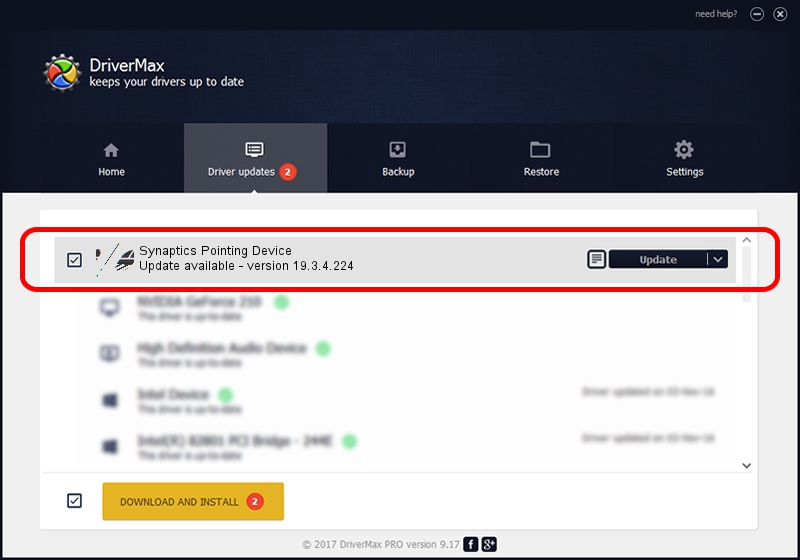Advertising seems to be blocked by your browser.
The ads help us provide this software and web site to you for free.
Please support our project by allowing our site to show ads.
Lenovo Synaptics Pointing Device how to download and install the driver
Synaptics Pointing Device is a Mouse device. The Windows version of this driver was developed by Lenovo. In order to make sure you are downloading the exact right driver the hardware id is ACPI/LEN2042.
1. Manually install Lenovo Synaptics Pointing Device driver
- Download the setup file for Lenovo Synaptics Pointing Device driver from the link below. This is the download link for the driver version 19.3.4.224 dated 2019-10-01.
- Start the driver installation file from a Windows account with the highest privileges (rights). If your User Access Control (UAC) is started then you will have to accept of the driver and run the setup with administrative rights.
- Follow the driver setup wizard, which should be pretty easy to follow. The driver setup wizard will scan your PC for compatible devices and will install the driver.
- Restart your PC and enjoy the fresh driver, it is as simple as that.
This driver was rated with an average of 3.5 stars by 5682 users.
2. Using DriverMax to install Lenovo Synaptics Pointing Device driver
The most important advantage of using DriverMax is that it will install the driver for you in the easiest possible way and it will keep each driver up to date. How can you install a driver with DriverMax? Let's take a look!
- Open DriverMax and click on the yellow button named ~SCAN FOR DRIVER UPDATES NOW~. Wait for DriverMax to analyze each driver on your PC.
- Take a look at the list of driver updates. Scroll the list down until you find the Lenovo Synaptics Pointing Device driver. Click the Update button.
- That's it, you installed your first driver!

Jul 24 2024 8:34PM / Written by Andreea Kartman for DriverMax
follow @DeeaKartman