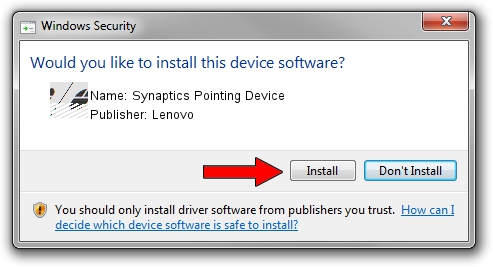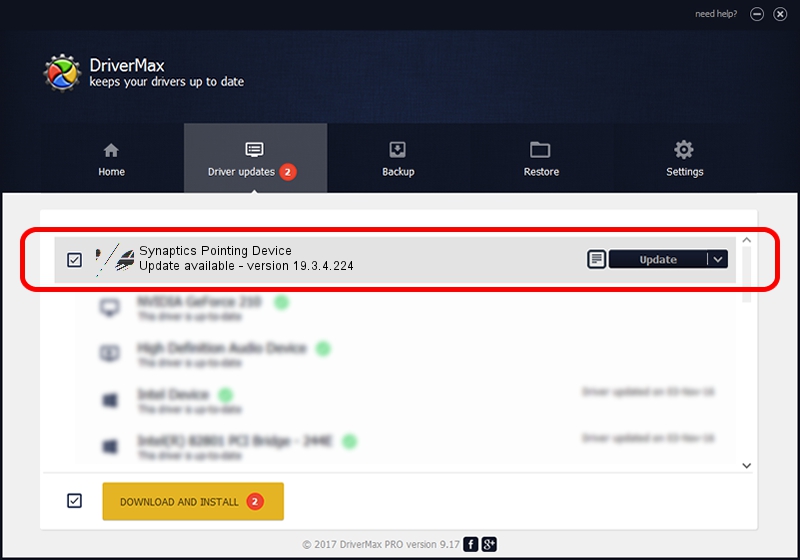Advertising seems to be blocked by your browser.
The ads help us provide this software and web site to you for free.
Please support our project by allowing our site to show ads.
Lenovo Synaptics Pointing Device - two ways of downloading and installing the driver
Synaptics Pointing Device is a Mouse hardware device. This Windows driver was developed by Lenovo. In order to make sure you are downloading the exact right driver the hardware id is ACPI/LEN2019.
1. Install Lenovo Synaptics Pointing Device driver manually
- You can download from the link below the driver setup file for the Lenovo Synaptics Pointing Device driver. The archive contains version 19.3.4.224 dated 2019-10-01 of the driver.
- Run the driver installer file from a user account with administrative rights. If your User Access Control (UAC) is enabled please accept of the driver and run the setup with administrative rights.
- Go through the driver installation wizard, which will guide you; it should be pretty easy to follow. The driver installation wizard will scan your computer and will install the right driver.
- When the operation finishes restart your PC in order to use the updated driver. As you can see it was quite smple to install a Windows driver!
This driver was installed by many users and received an average rating of 3.5 stars out of 5652 votes.
2. How to use DriverMax to install Lenovo Synaptics Pointing Device driver
The most important advantage of using DriverMax is that it will install the driver for you in the easiest possible way and it will keep each driver up to date. How easy can you install a driver using DriverMax? Let's see!
- Start DriverMax and push on the yellow button named ~SCAN FOR DRIVER UPDATES NOW~. Wait for DriverMax to scan and analyze each driver on your PC.
- Take a look at the list of driver updates. Scroll the list down until you locate the Lenovo Synaptics Pointing Device driver. Click on Update.
- That's all, the driver is now installed!

Jul 24 2024 8:33PM / Written by Dan Armano for DriverMax
follow @danarm